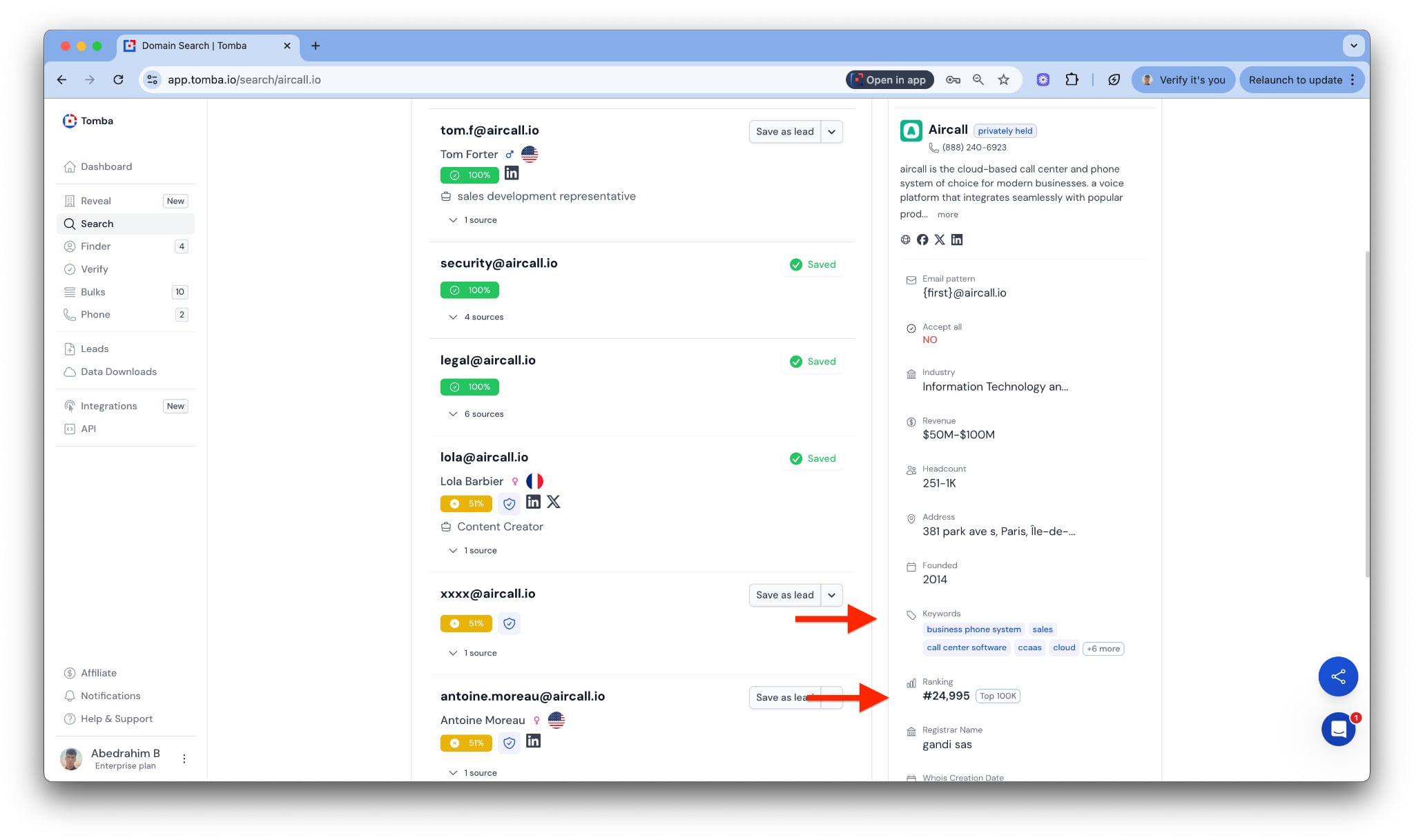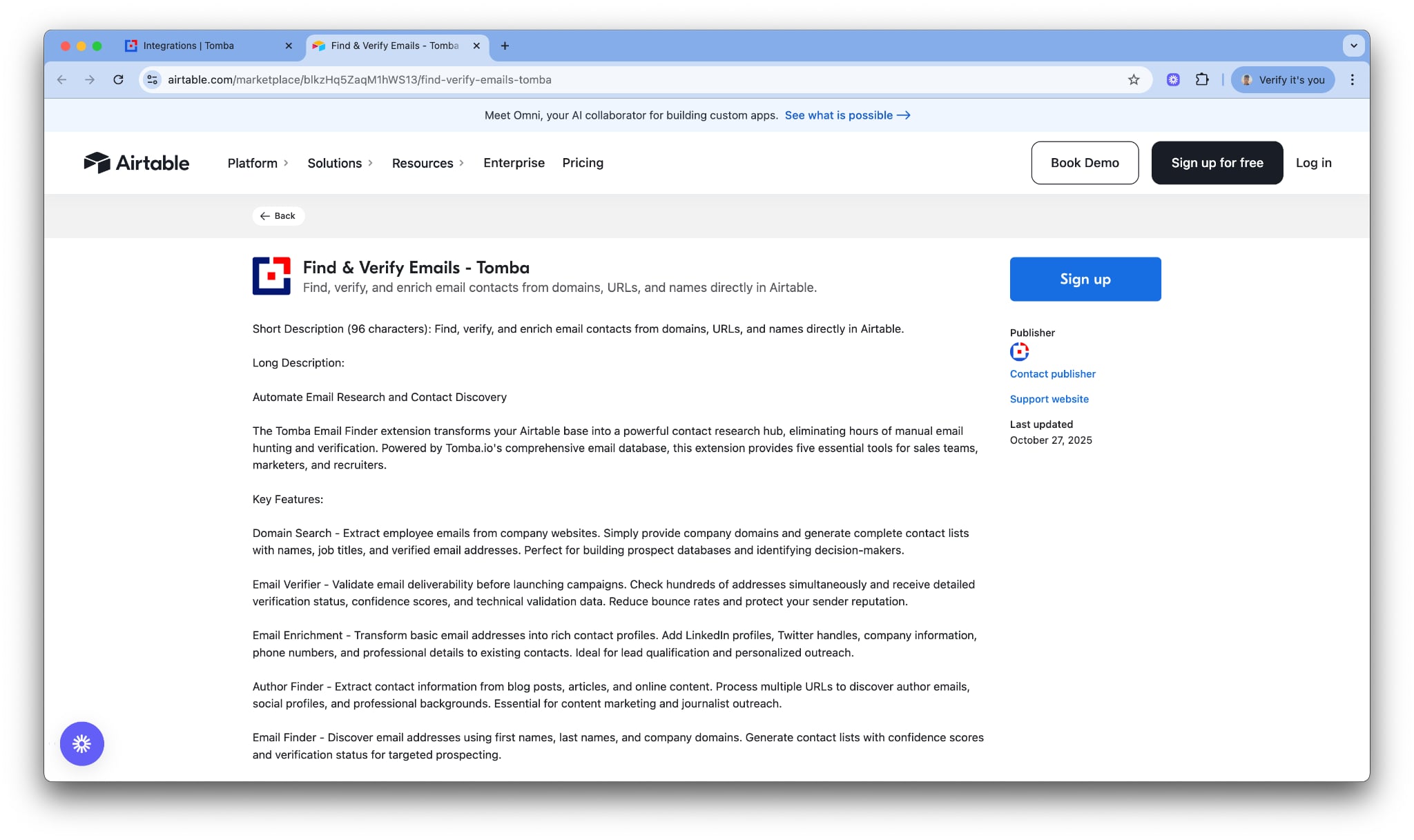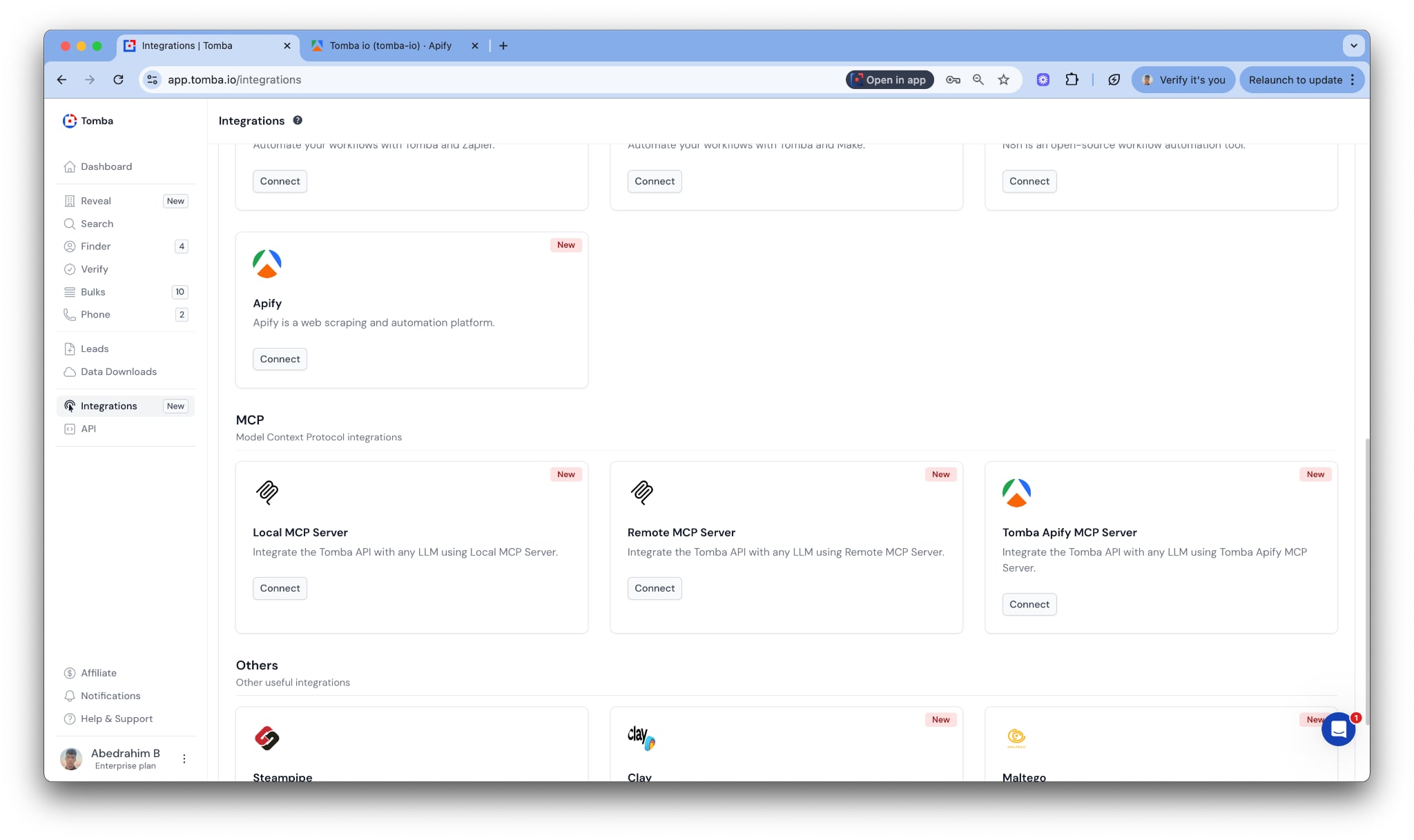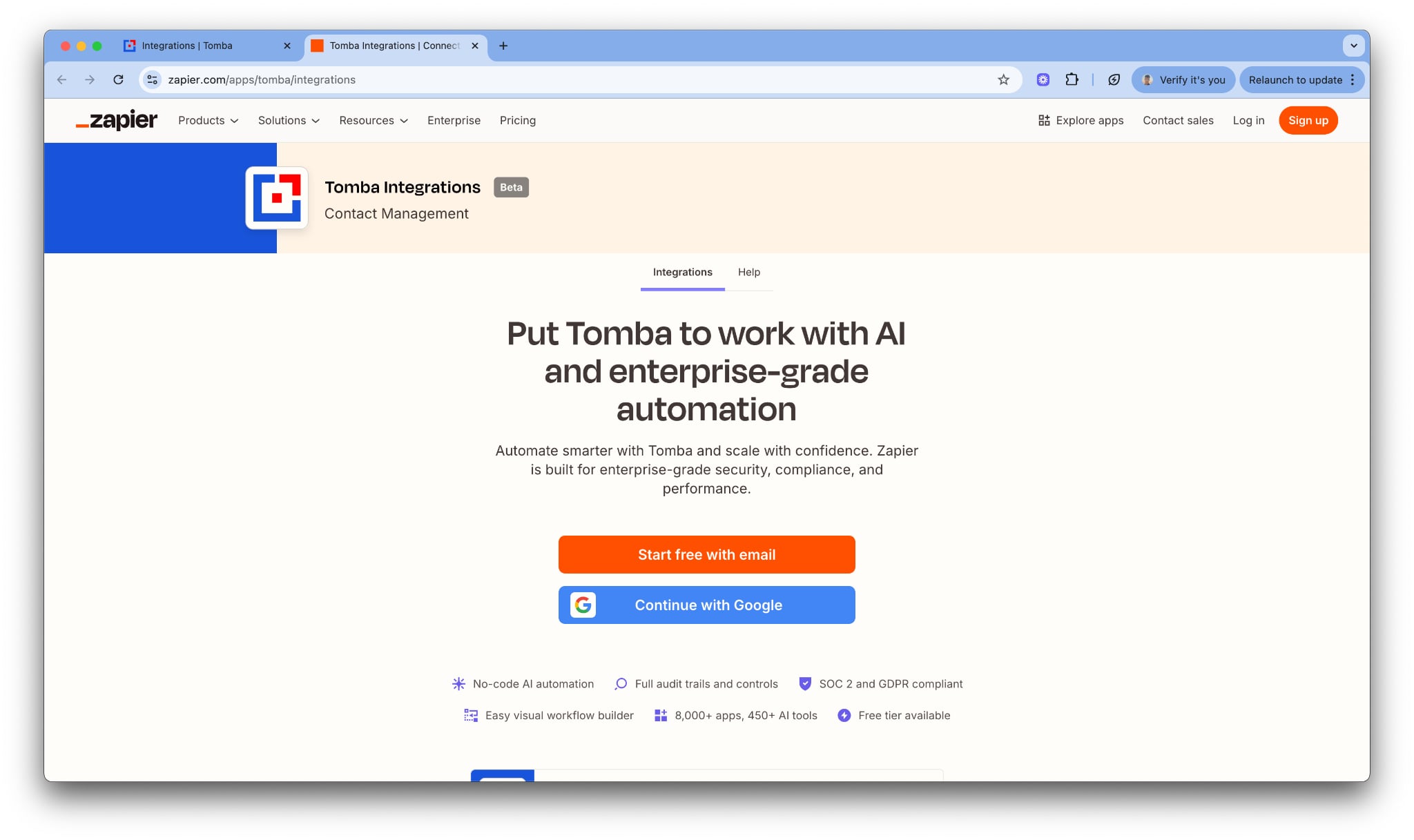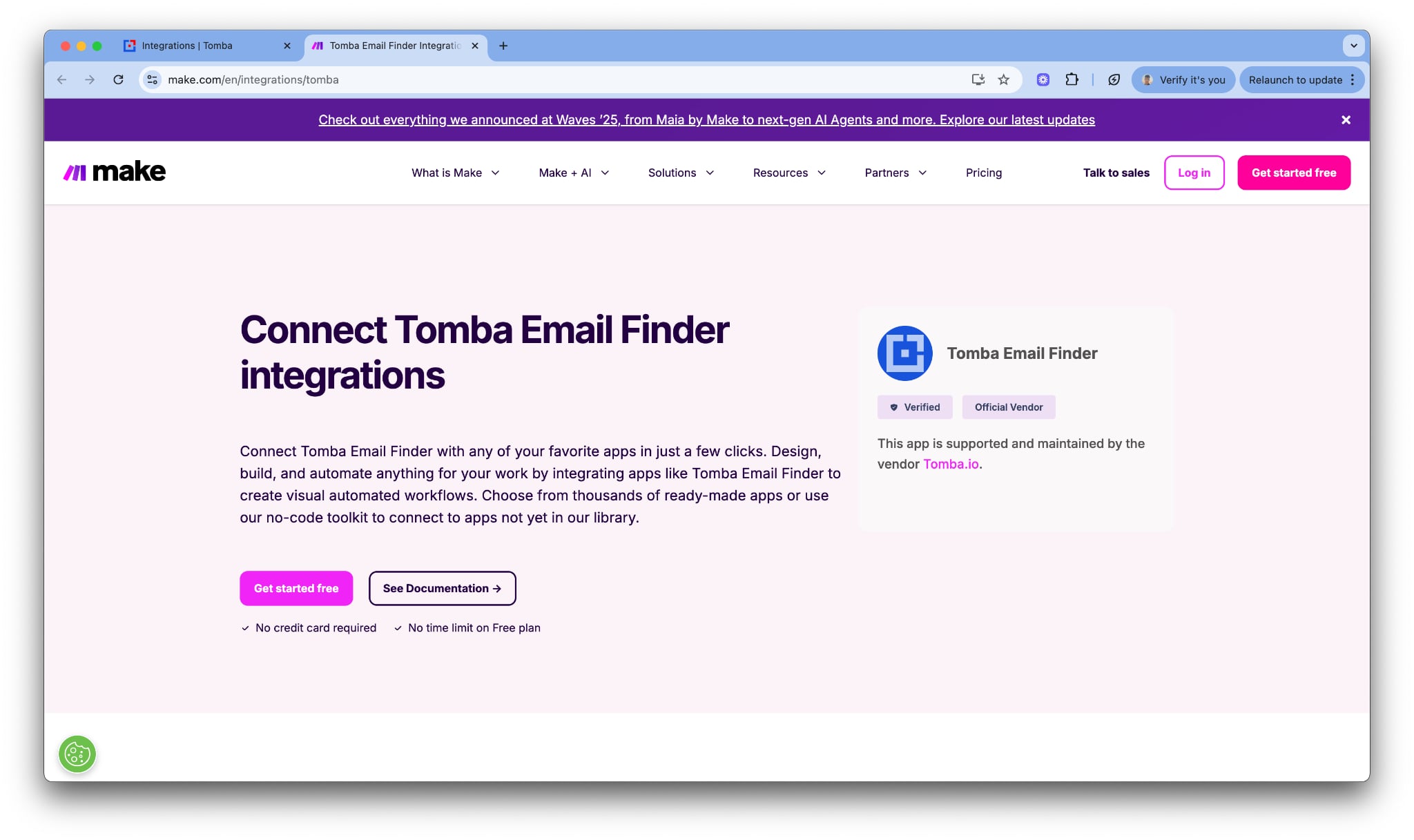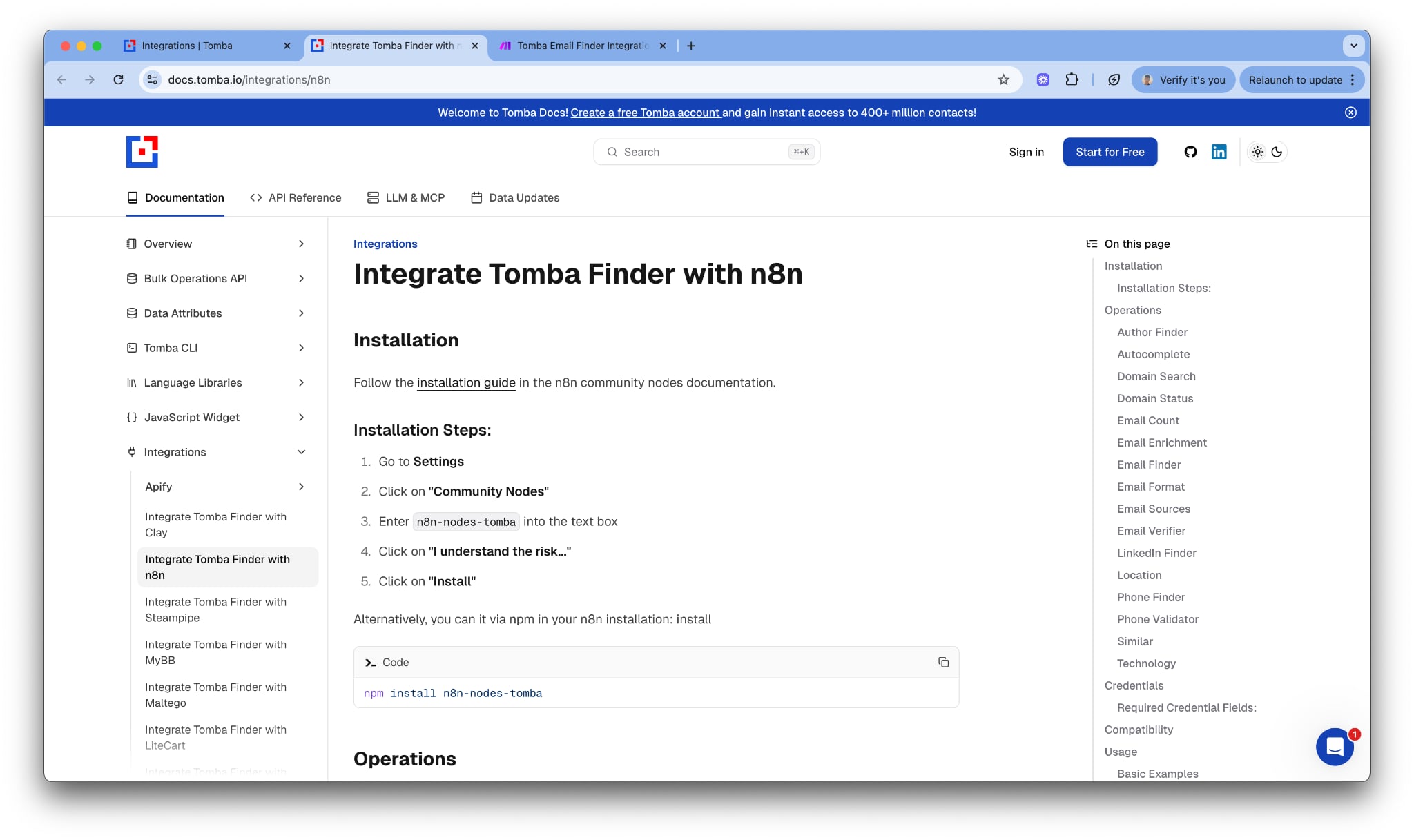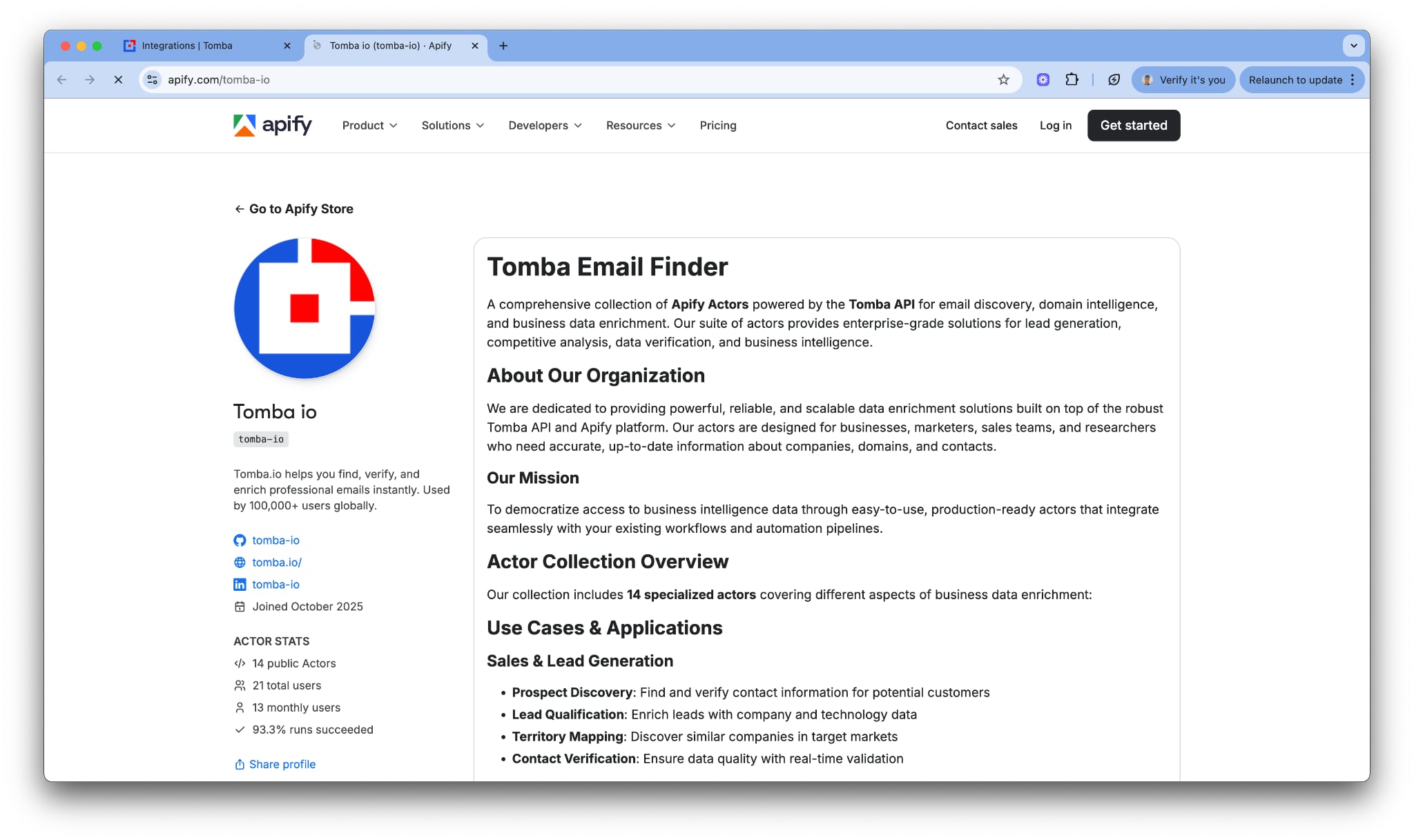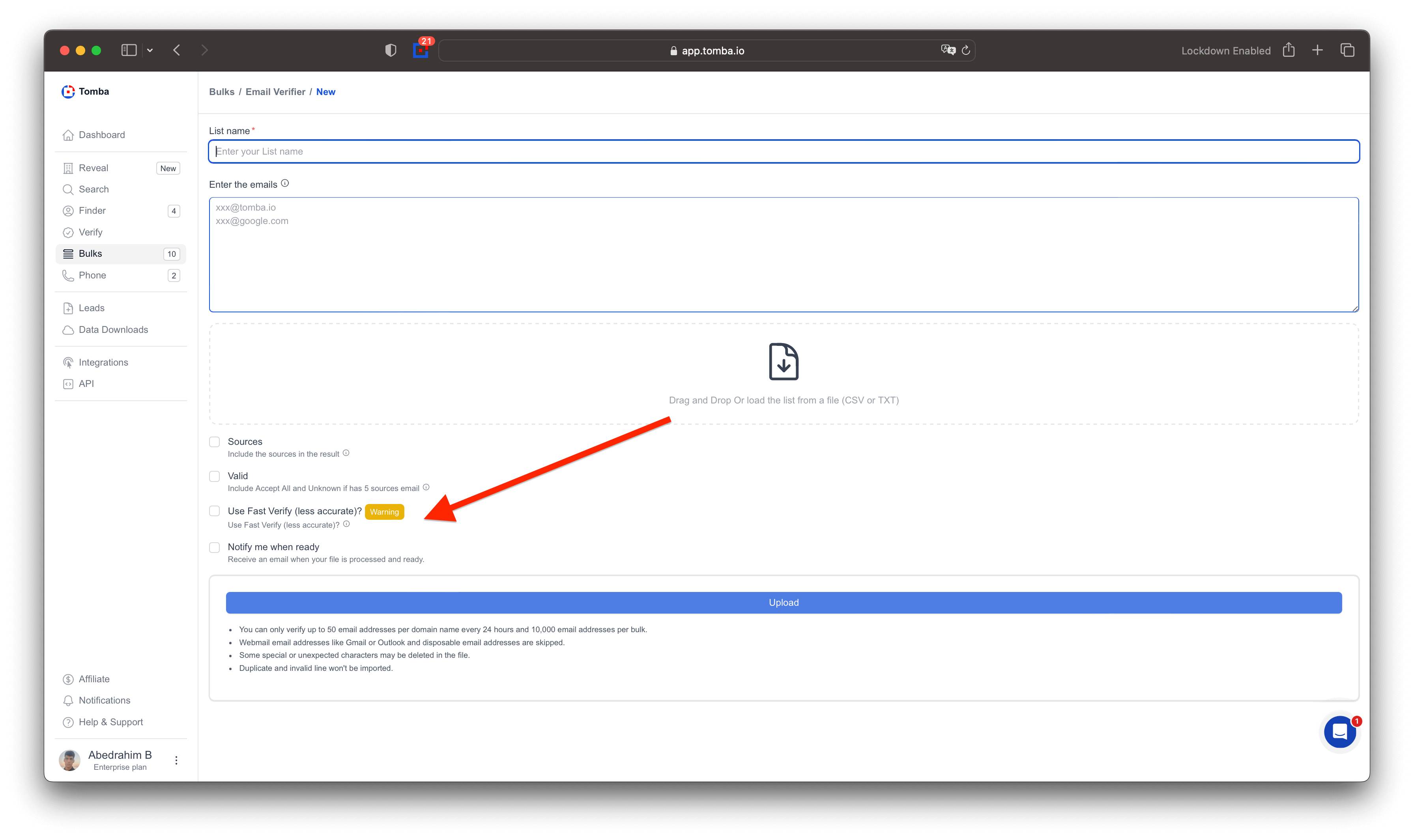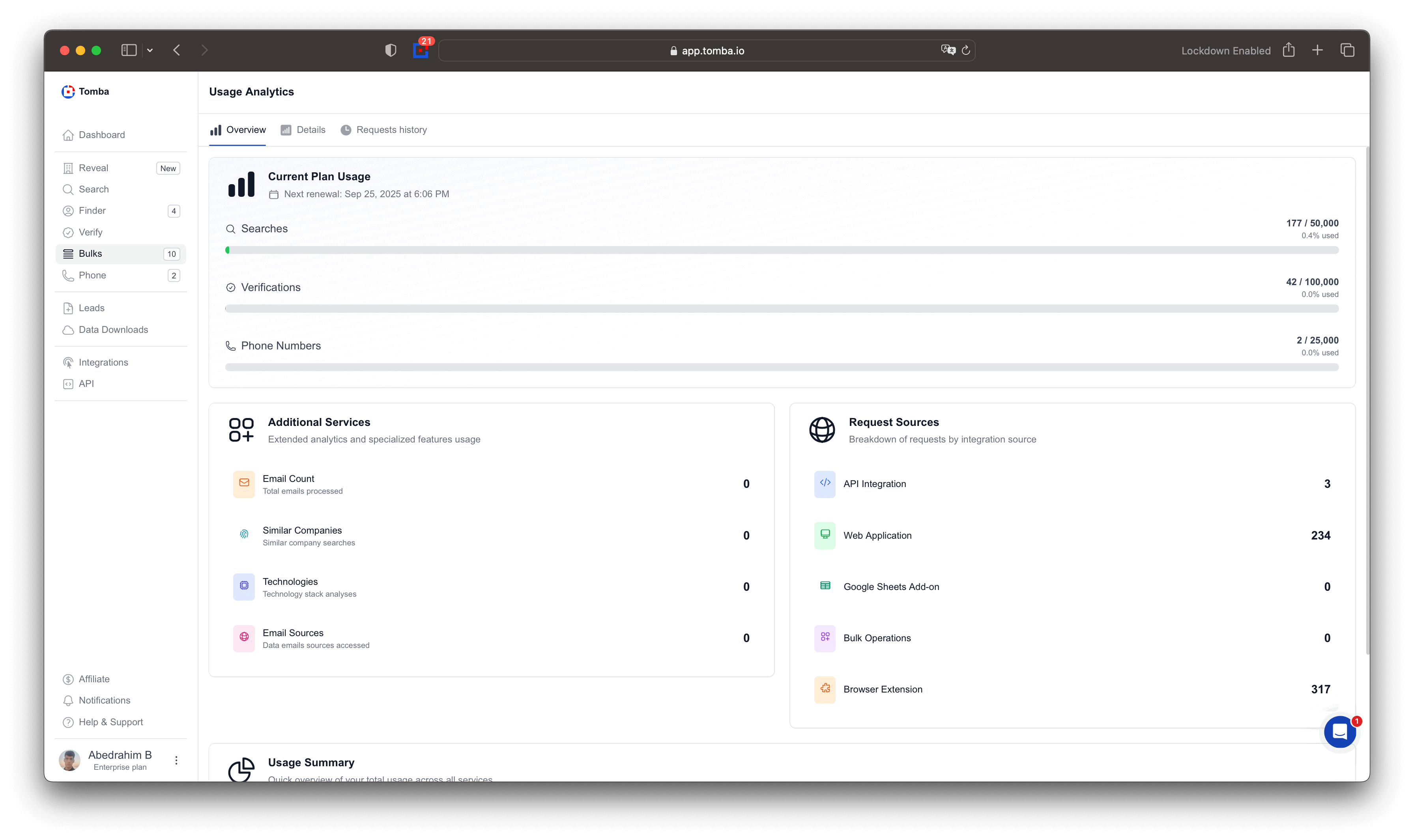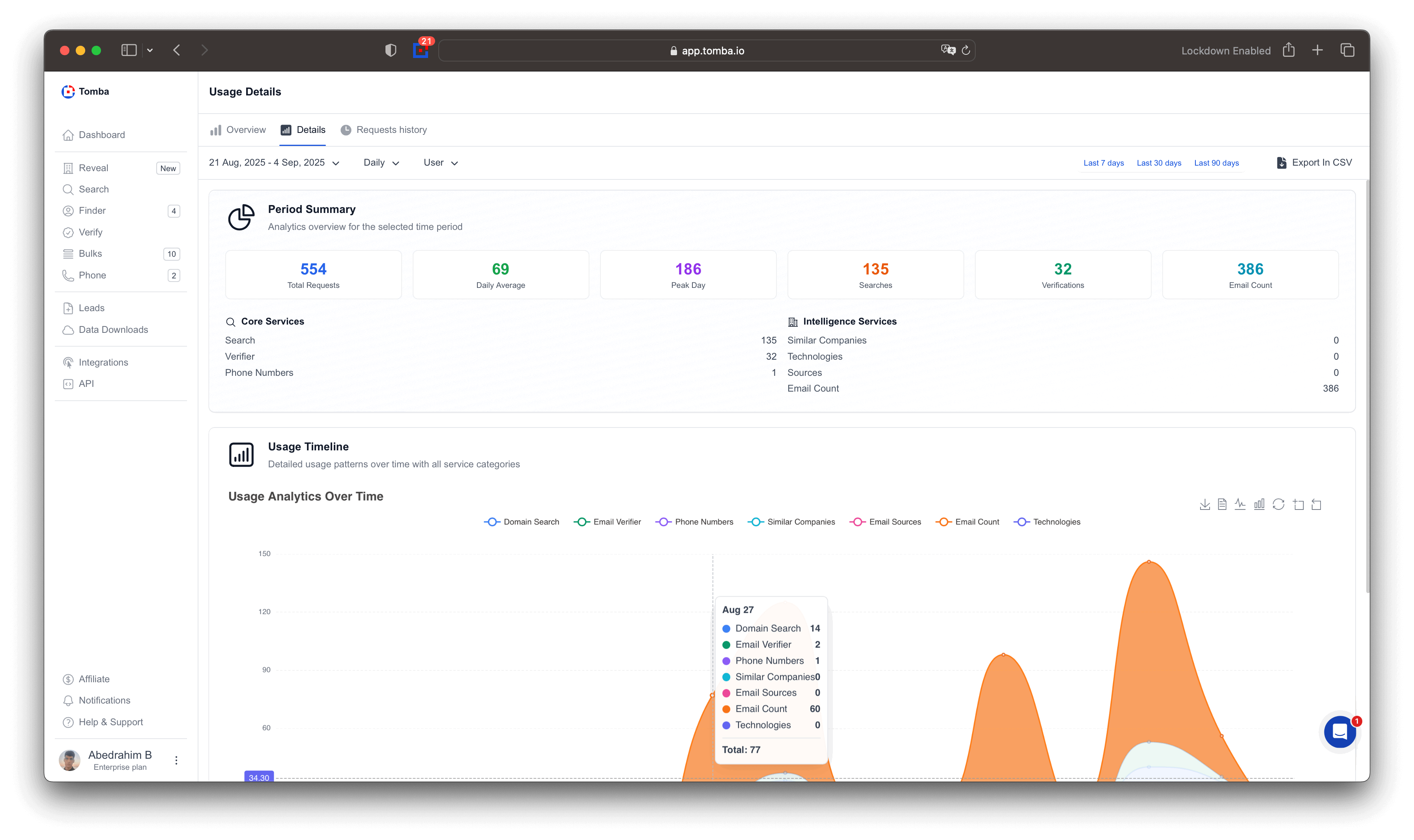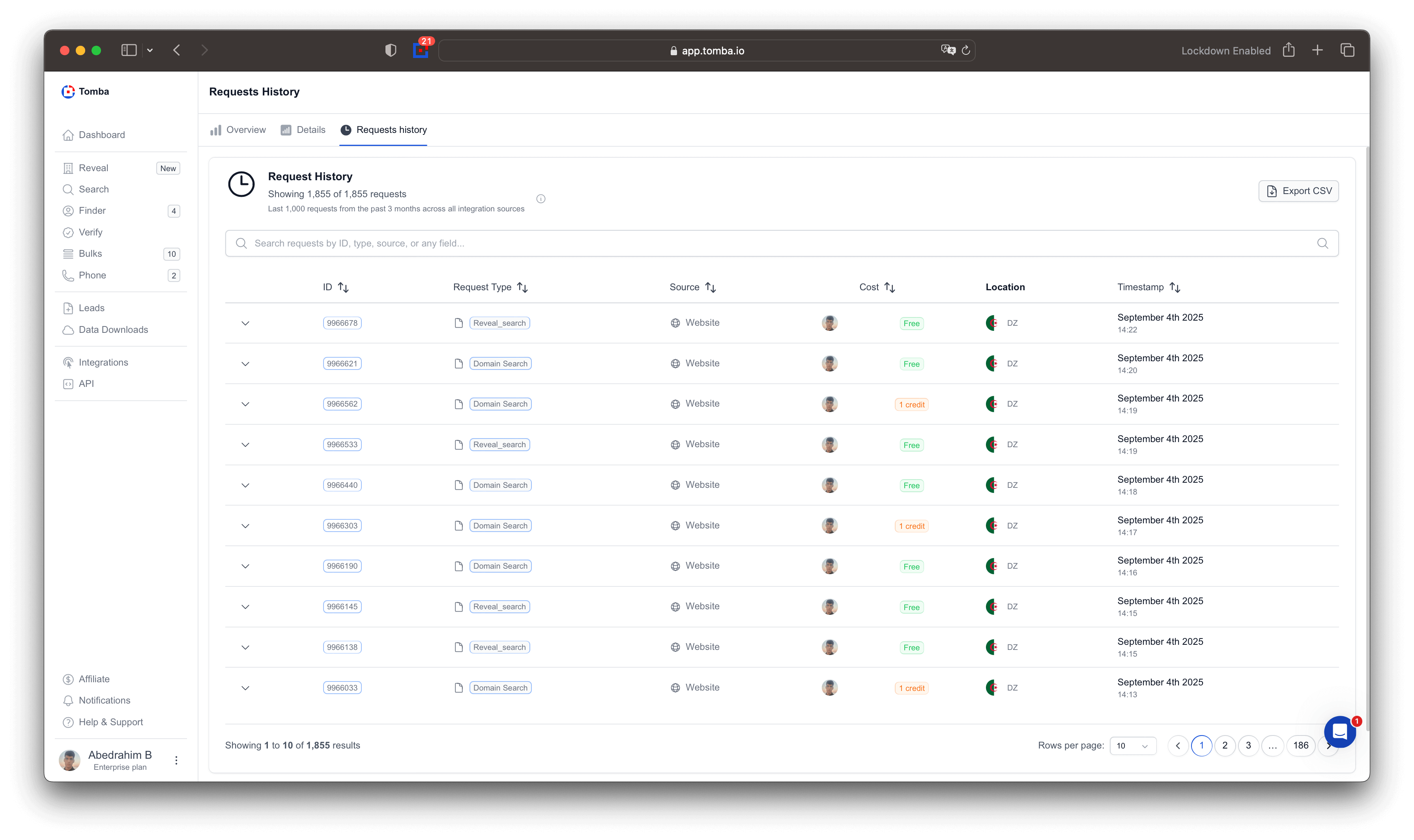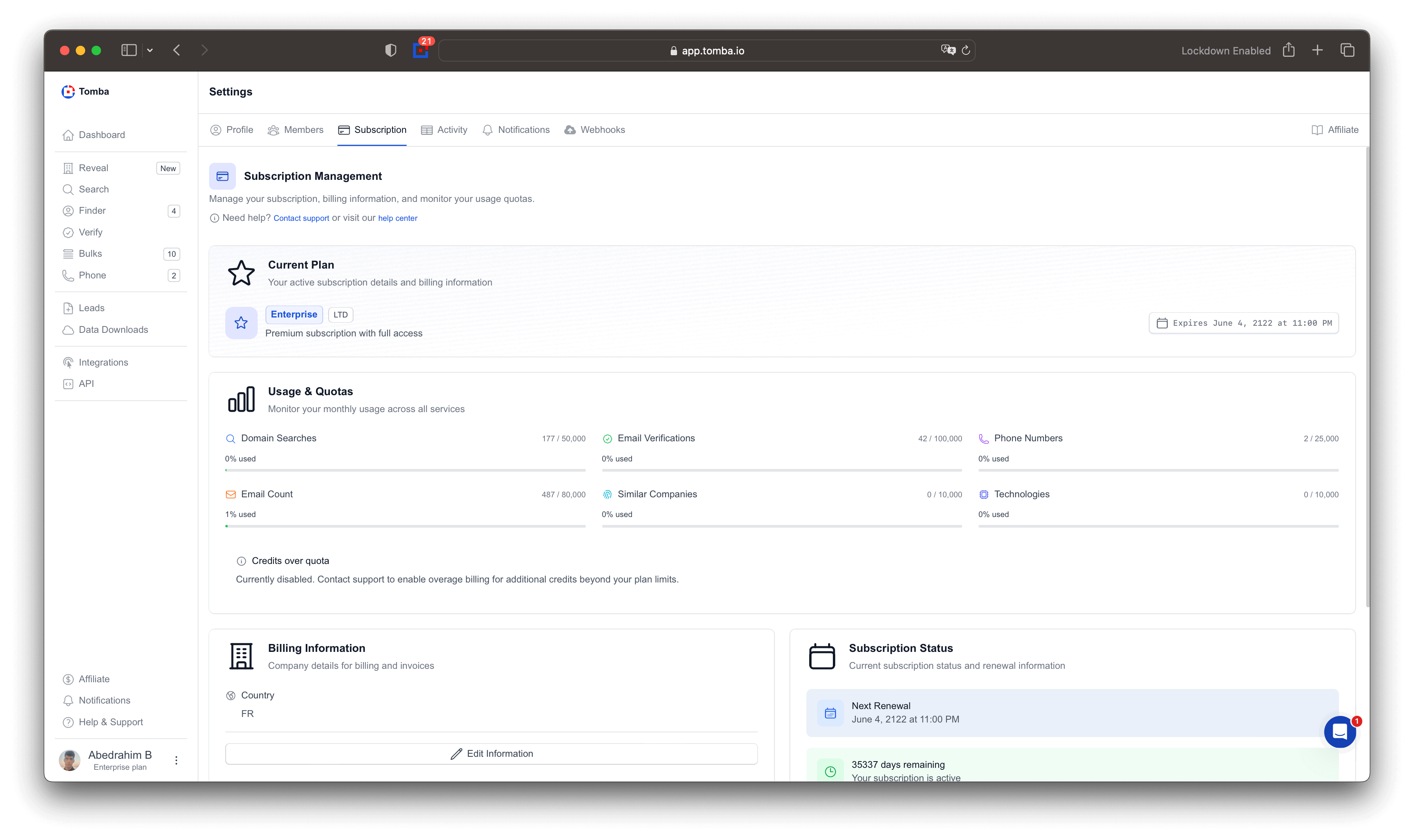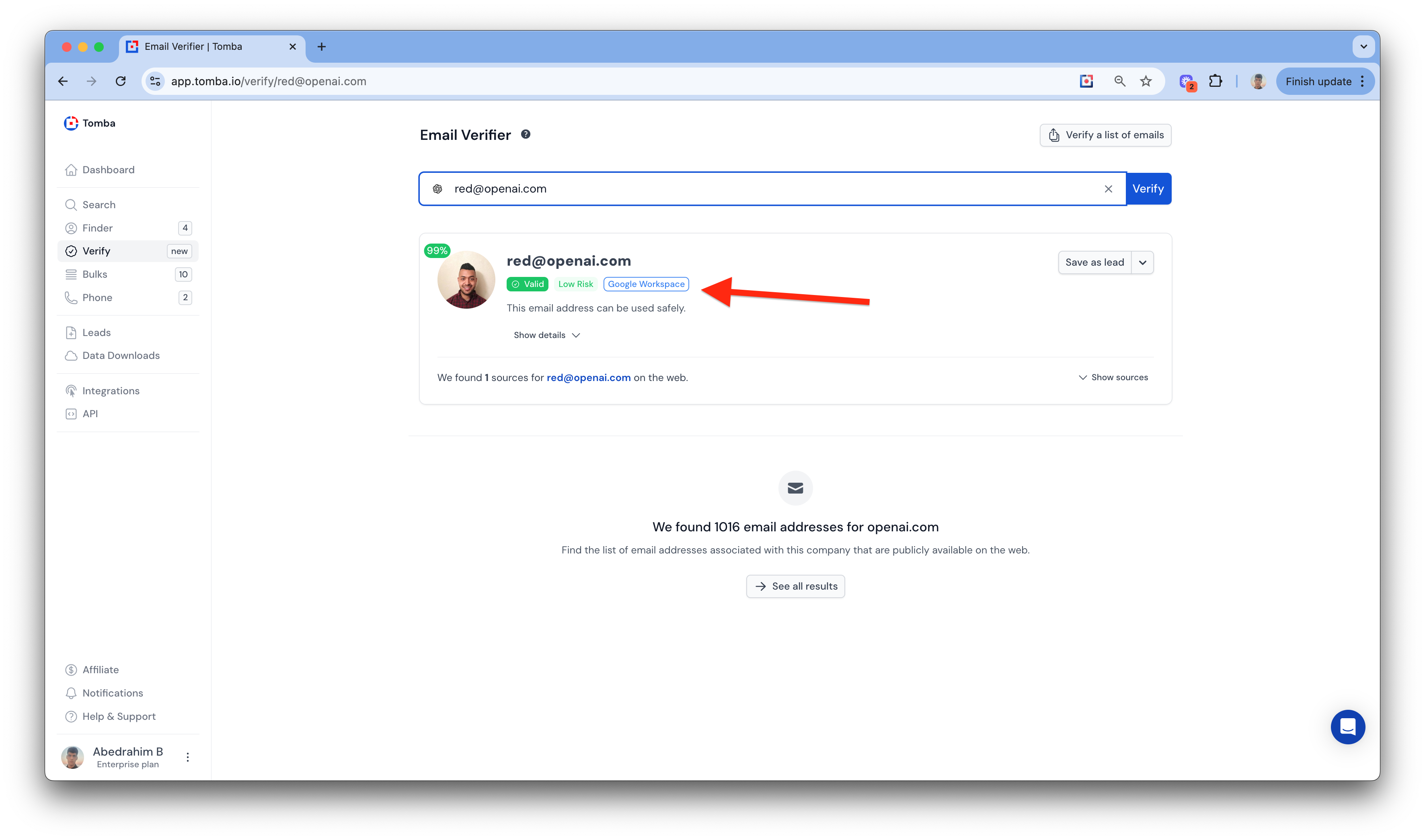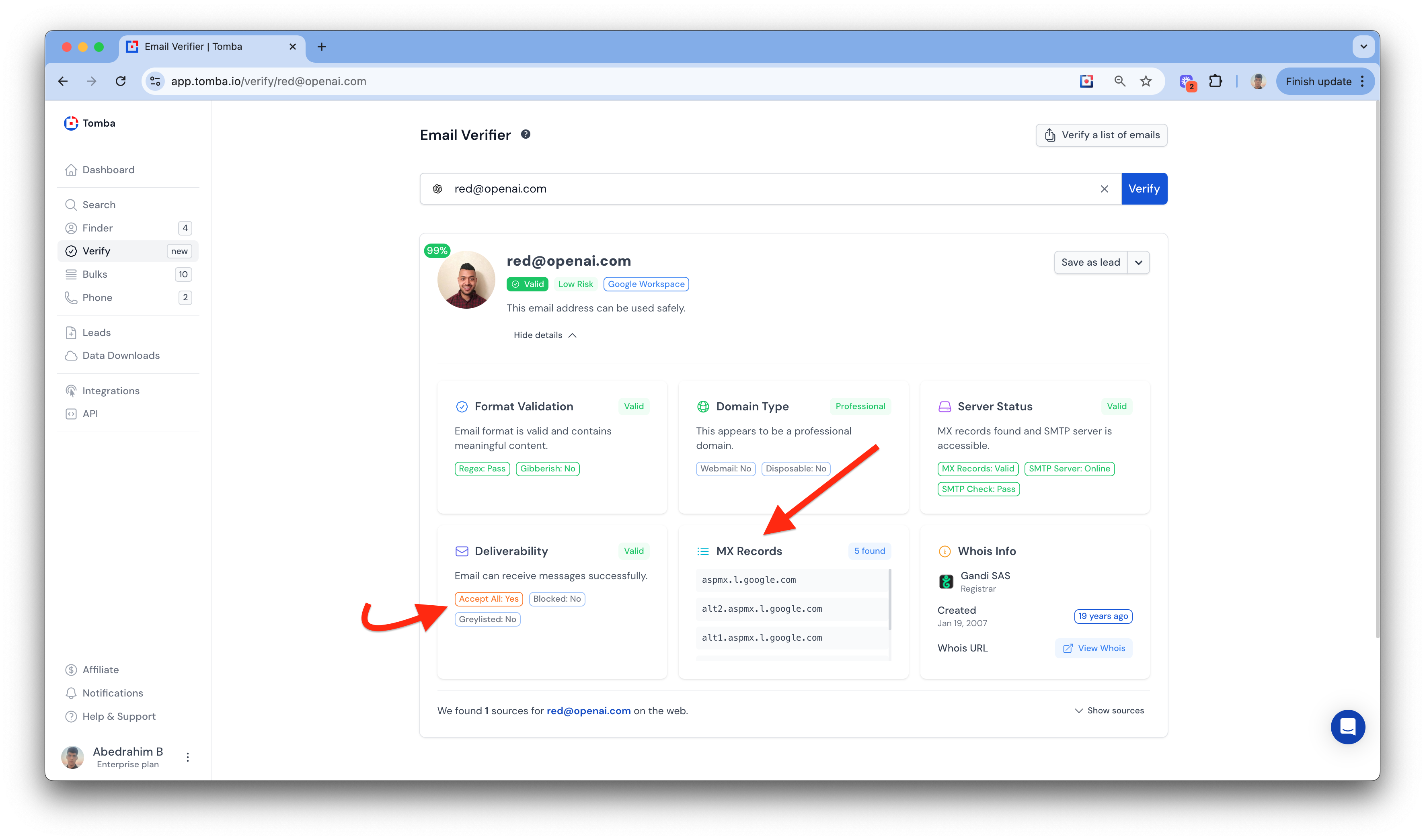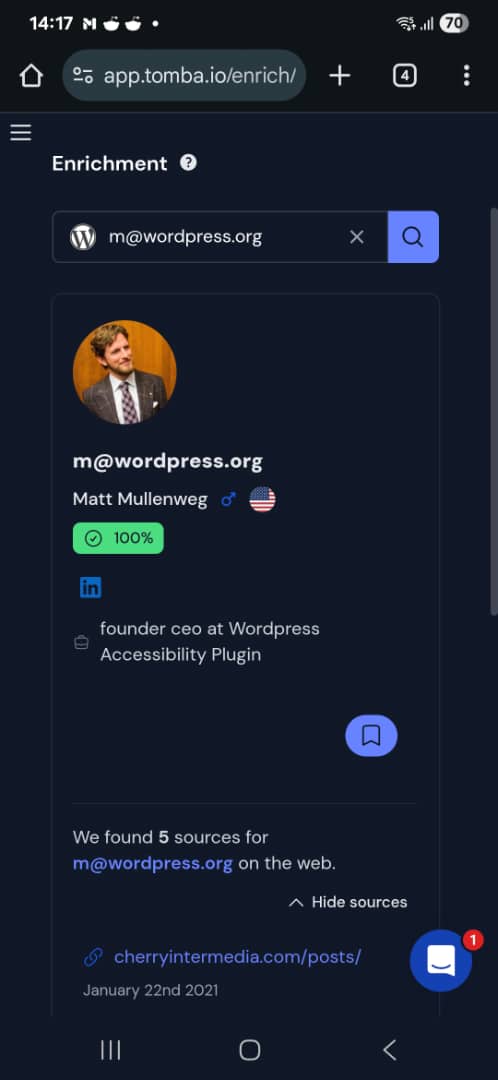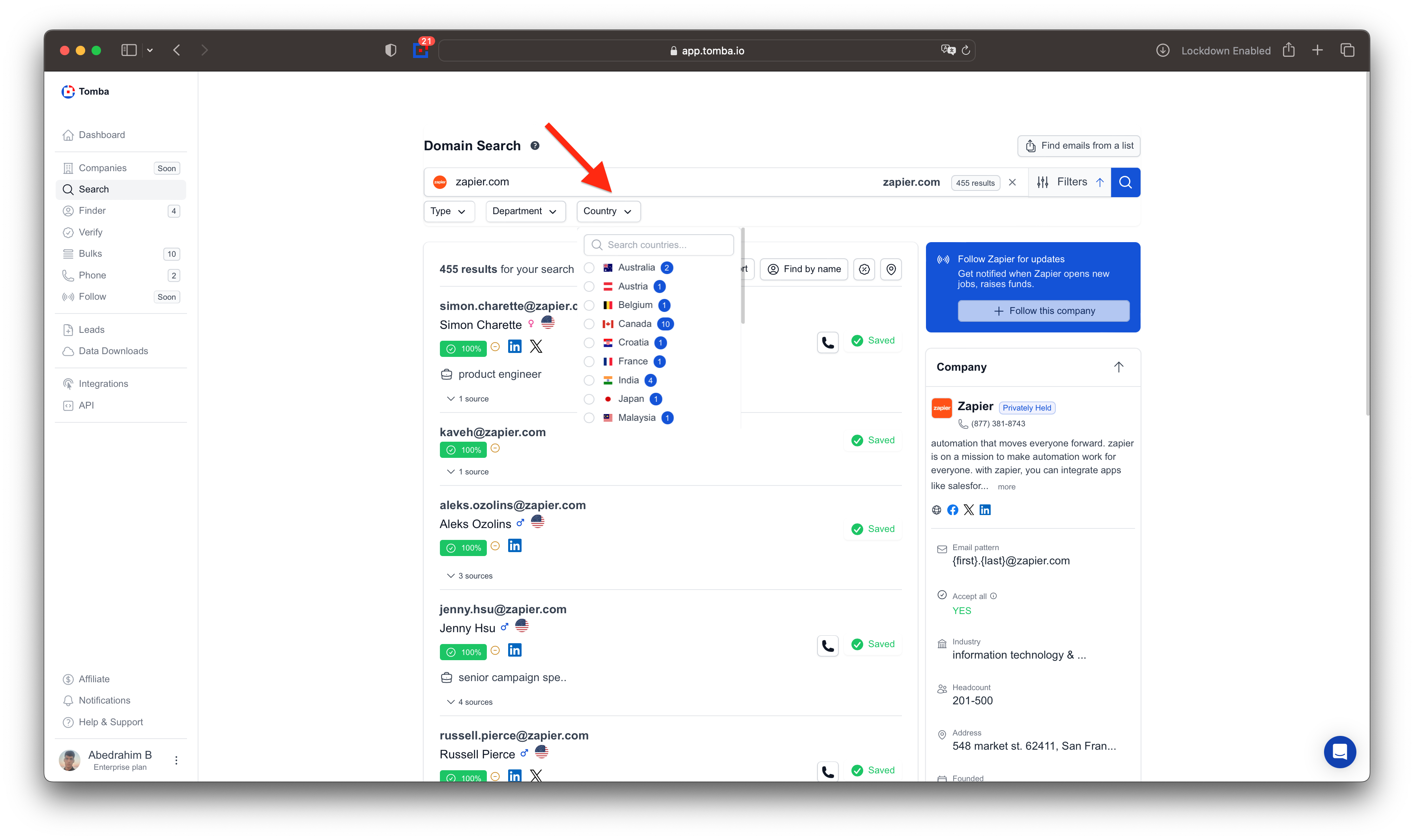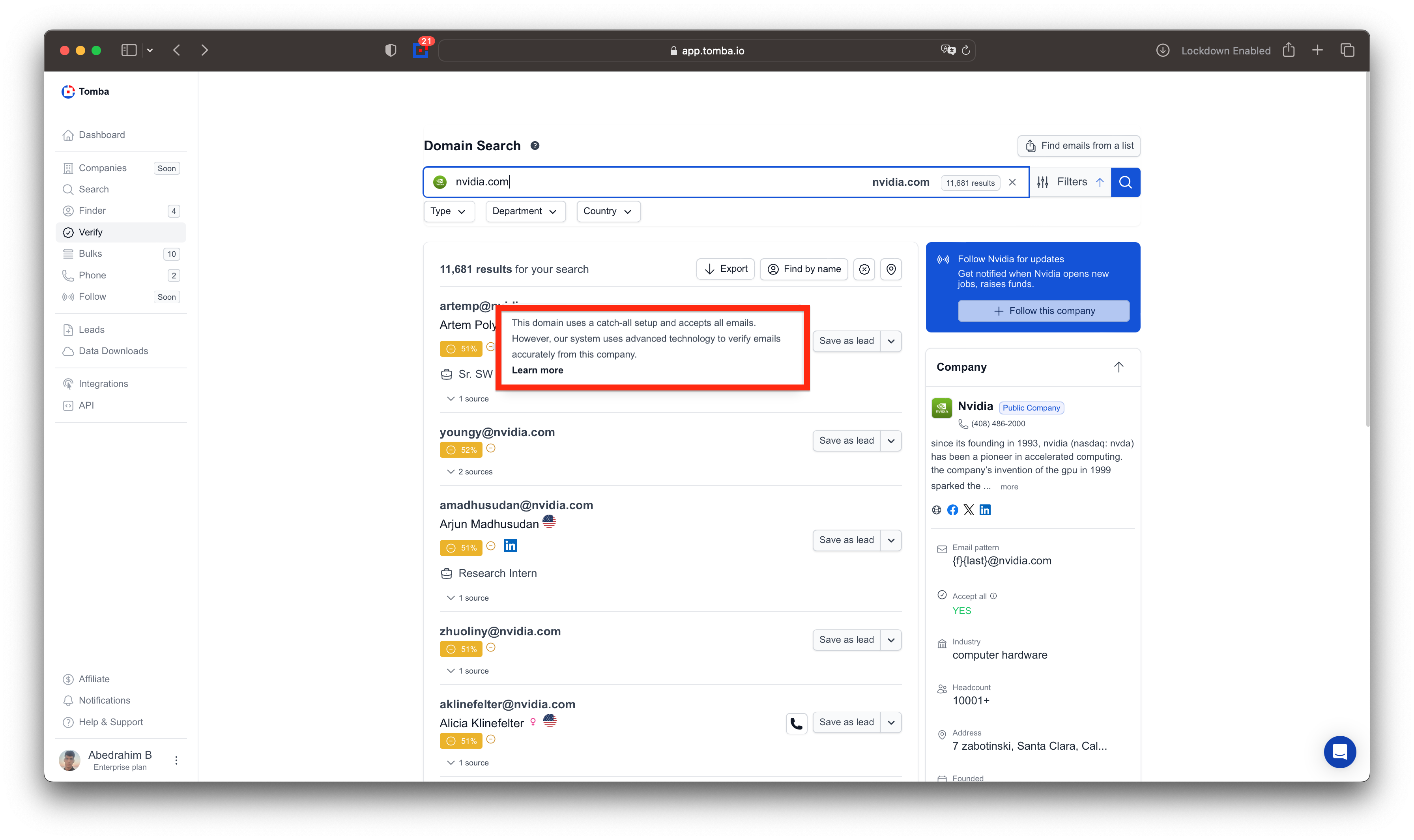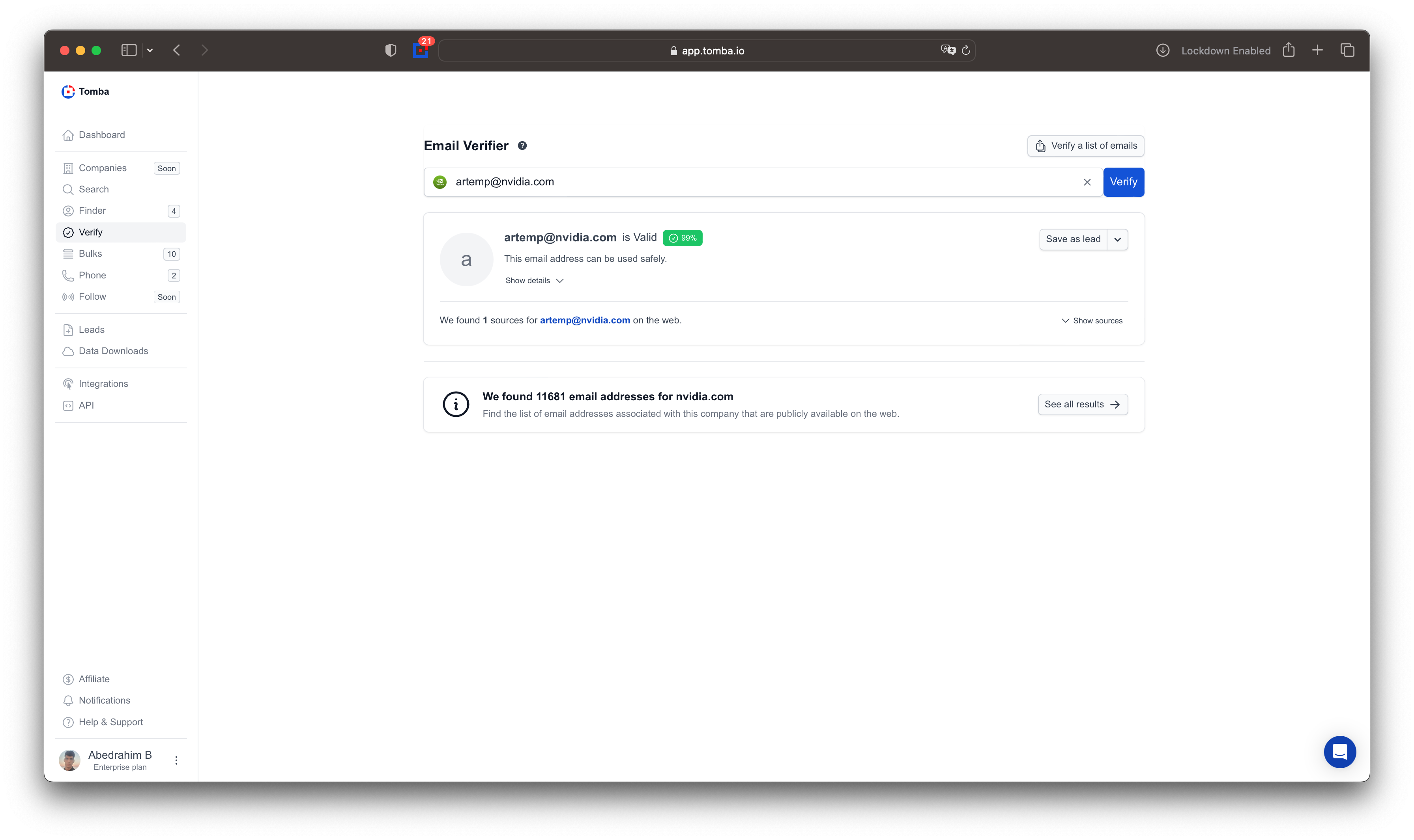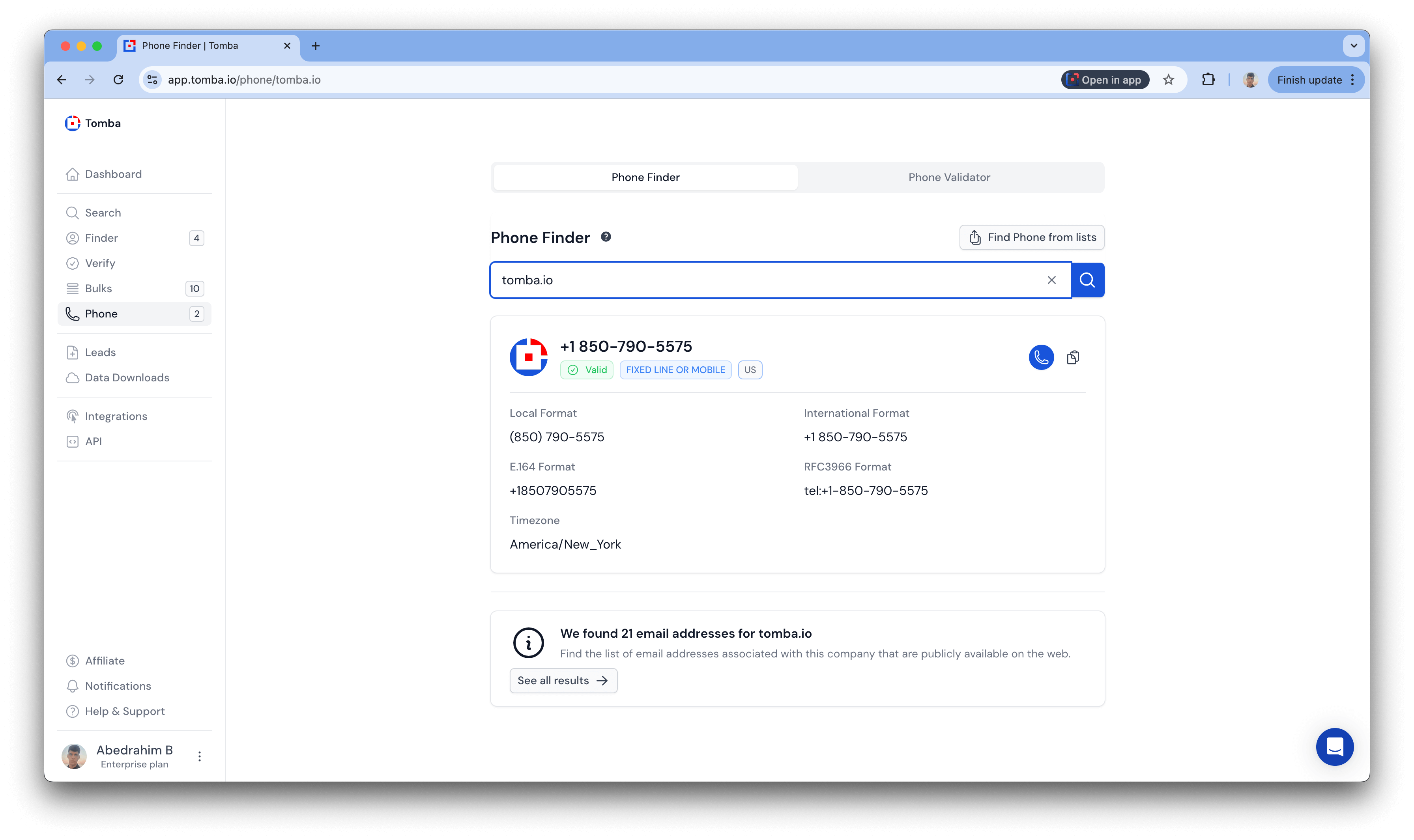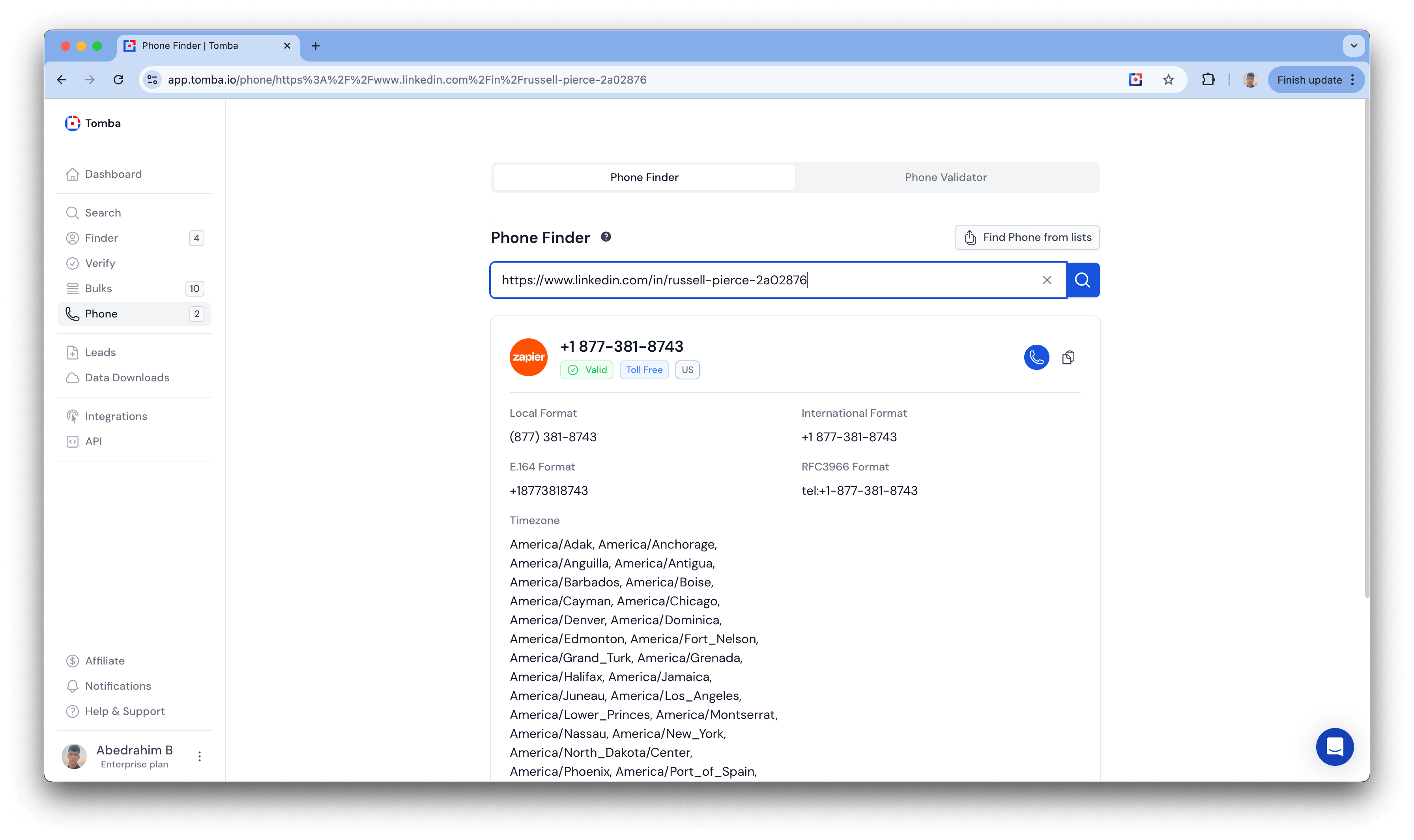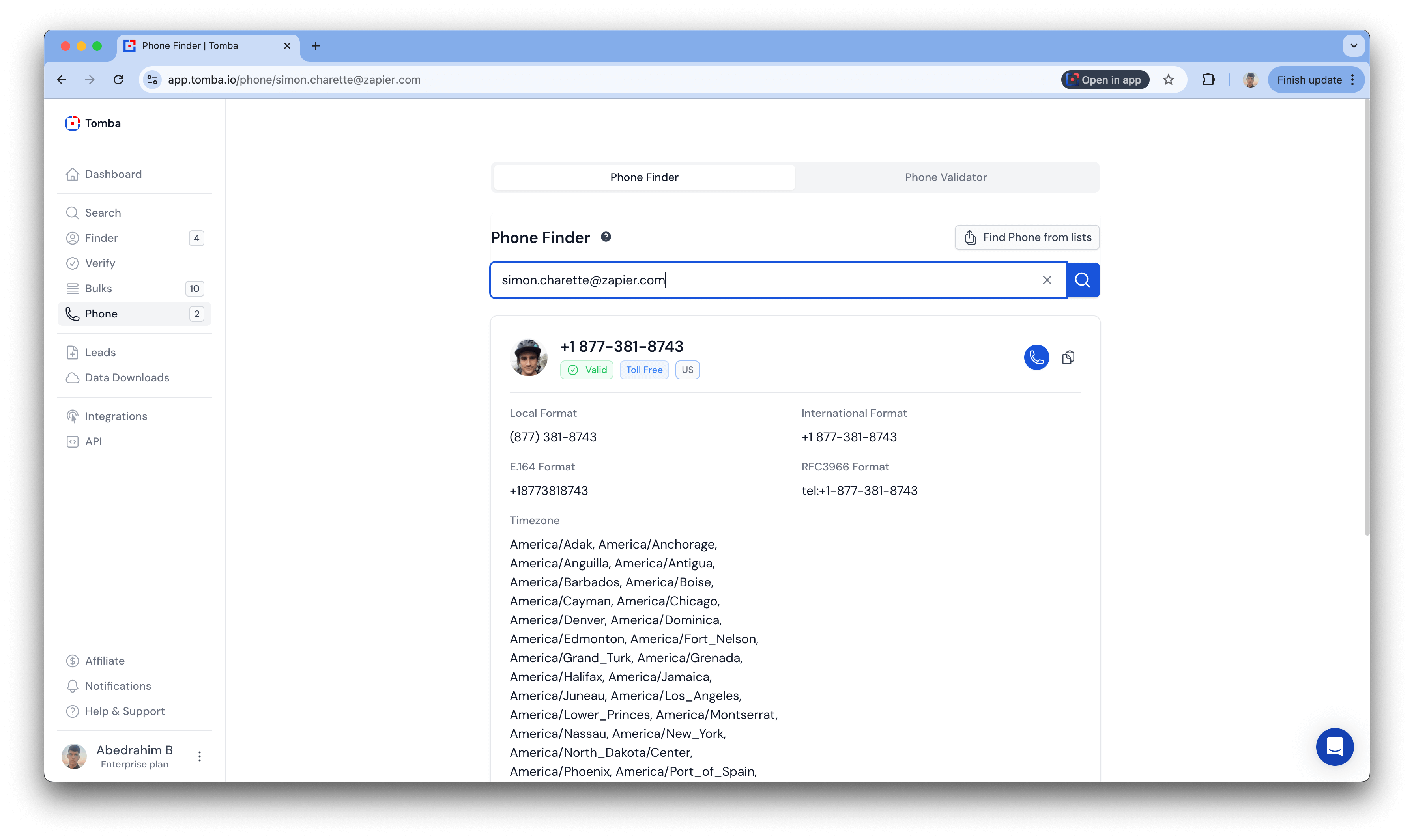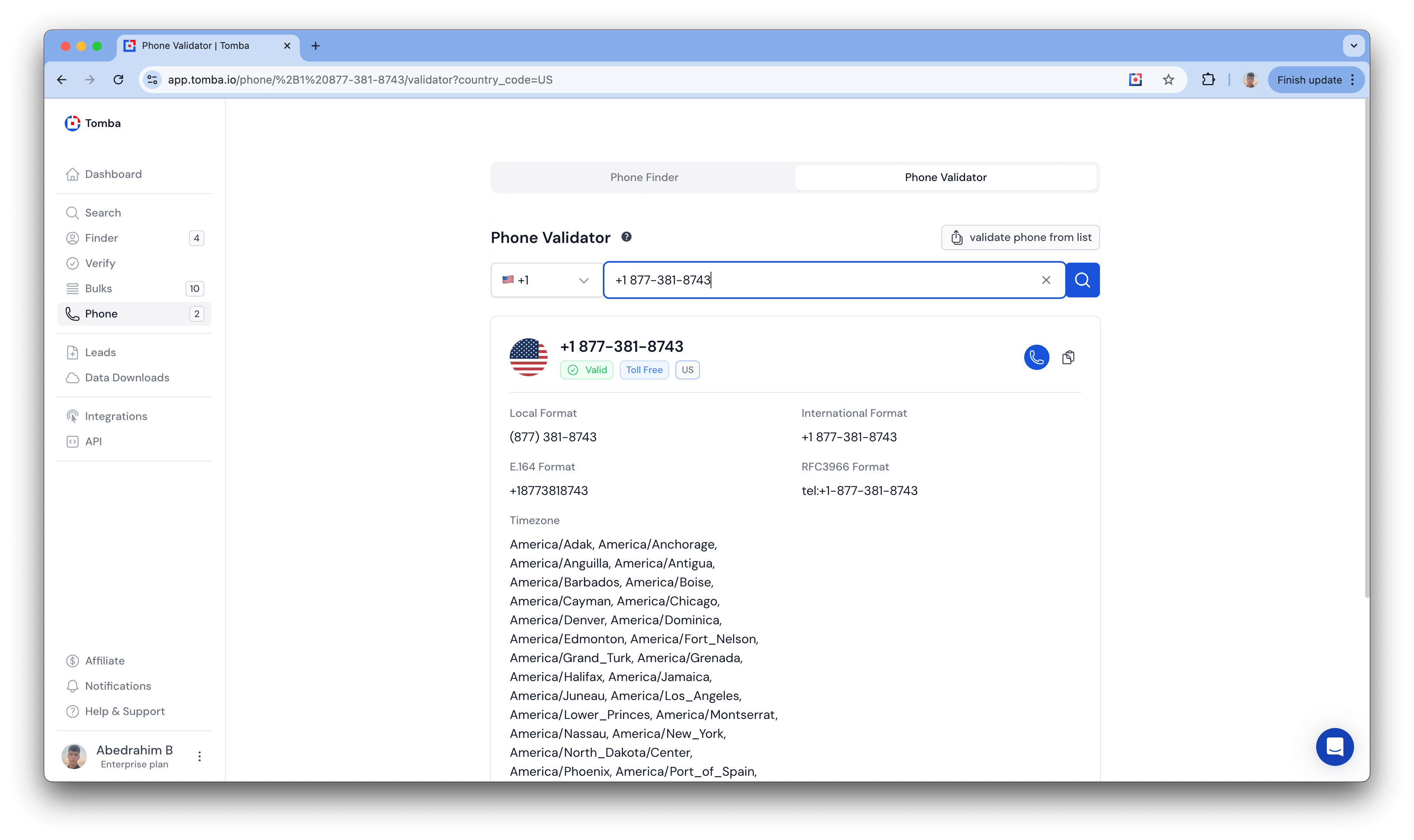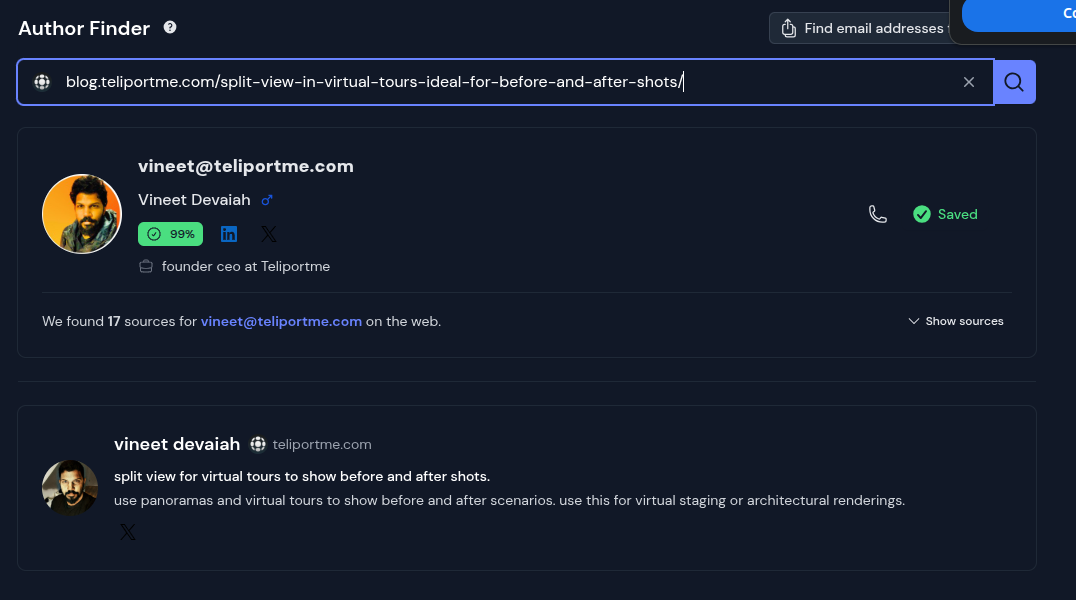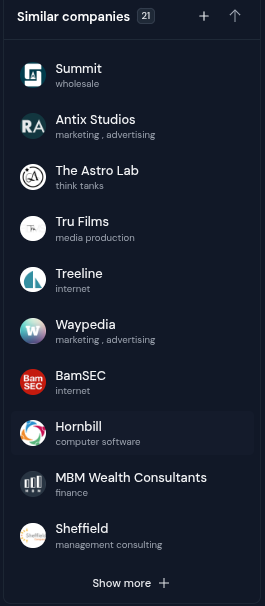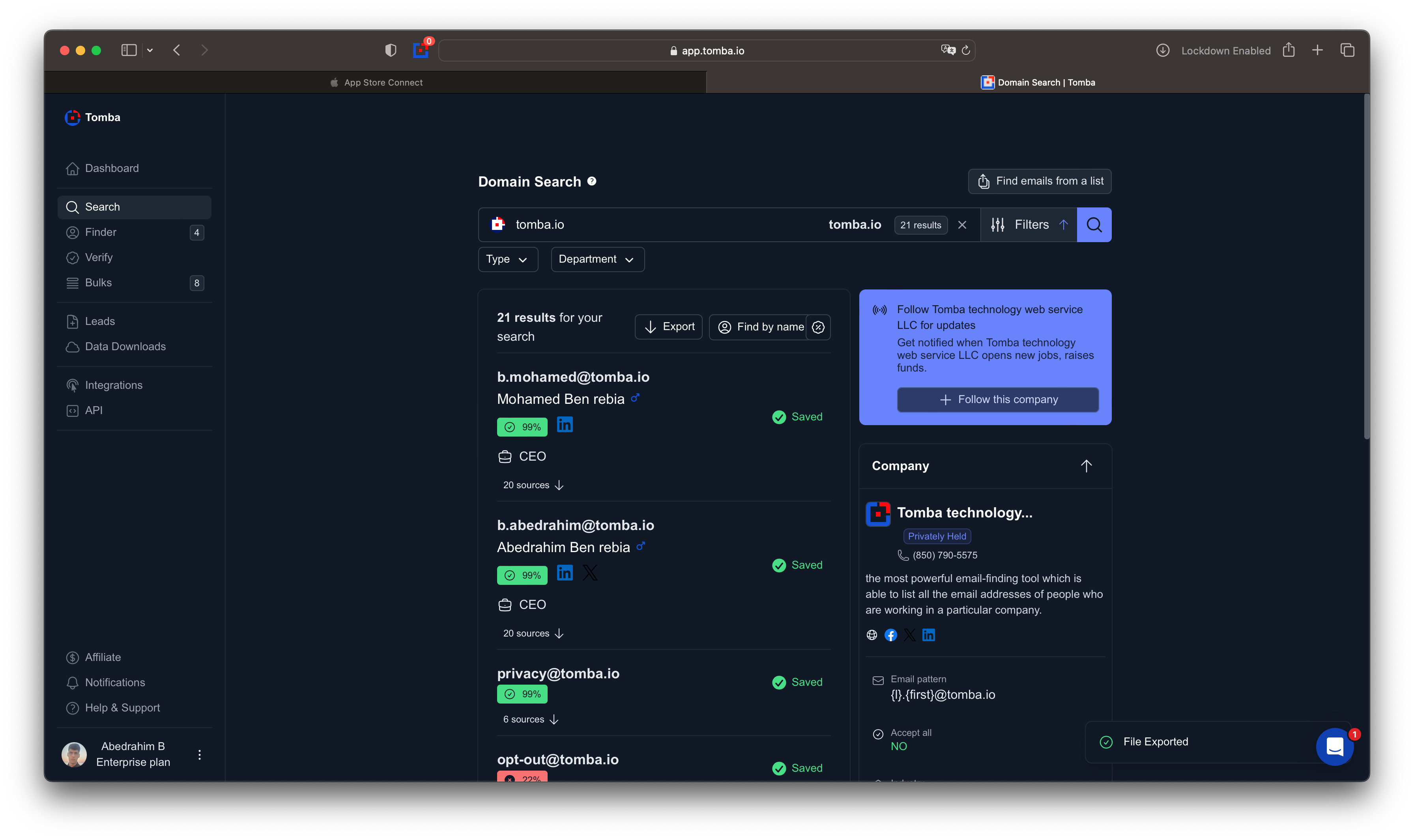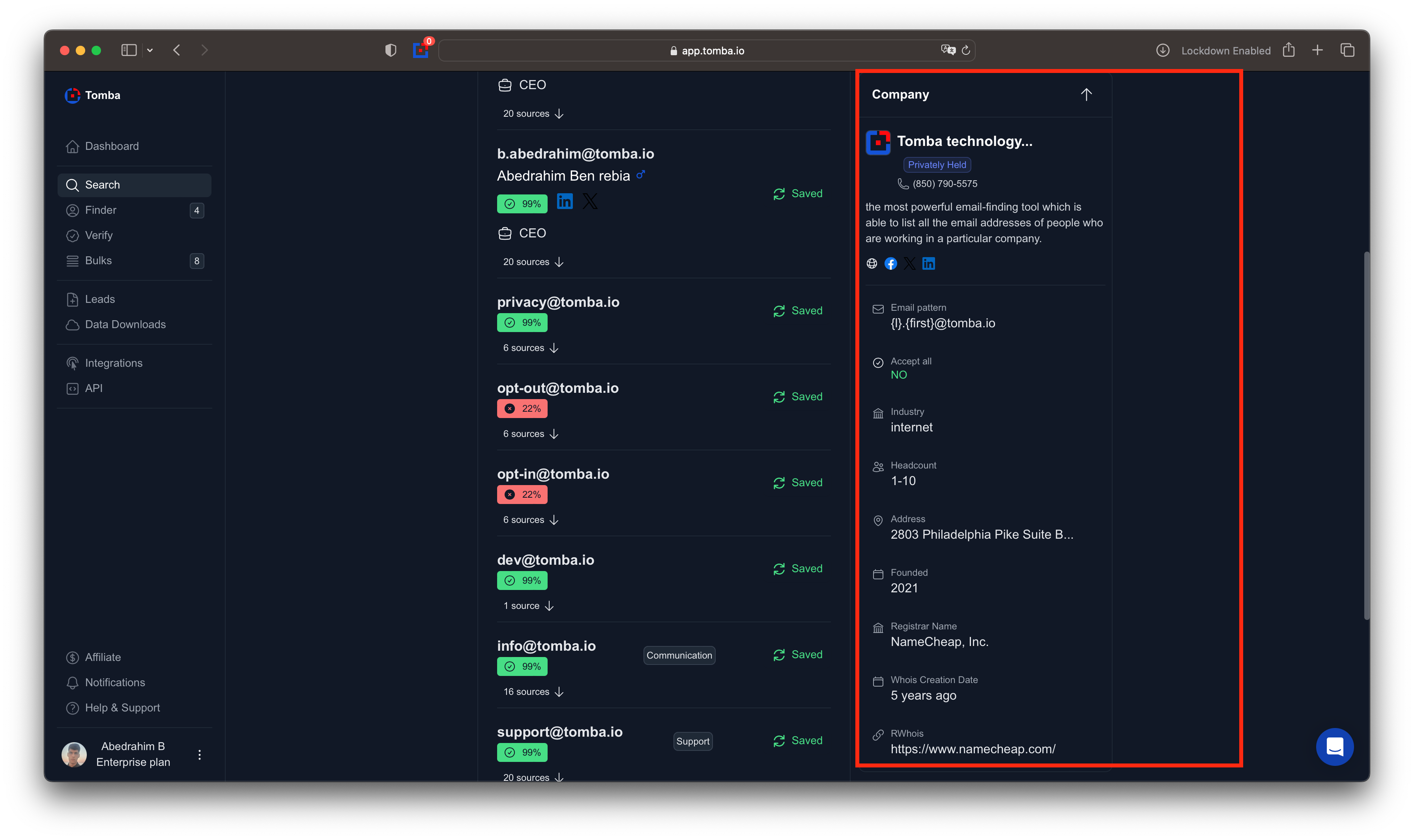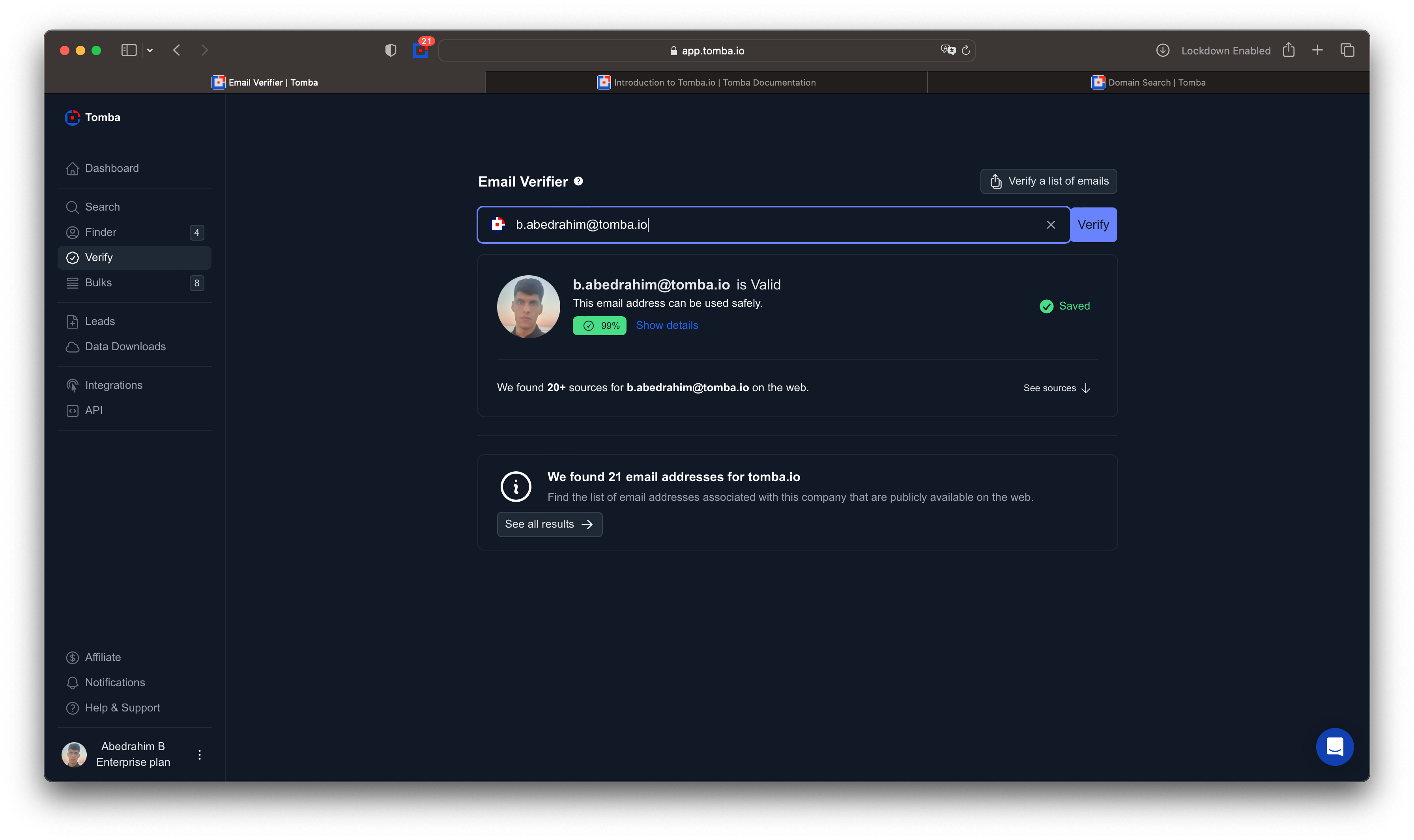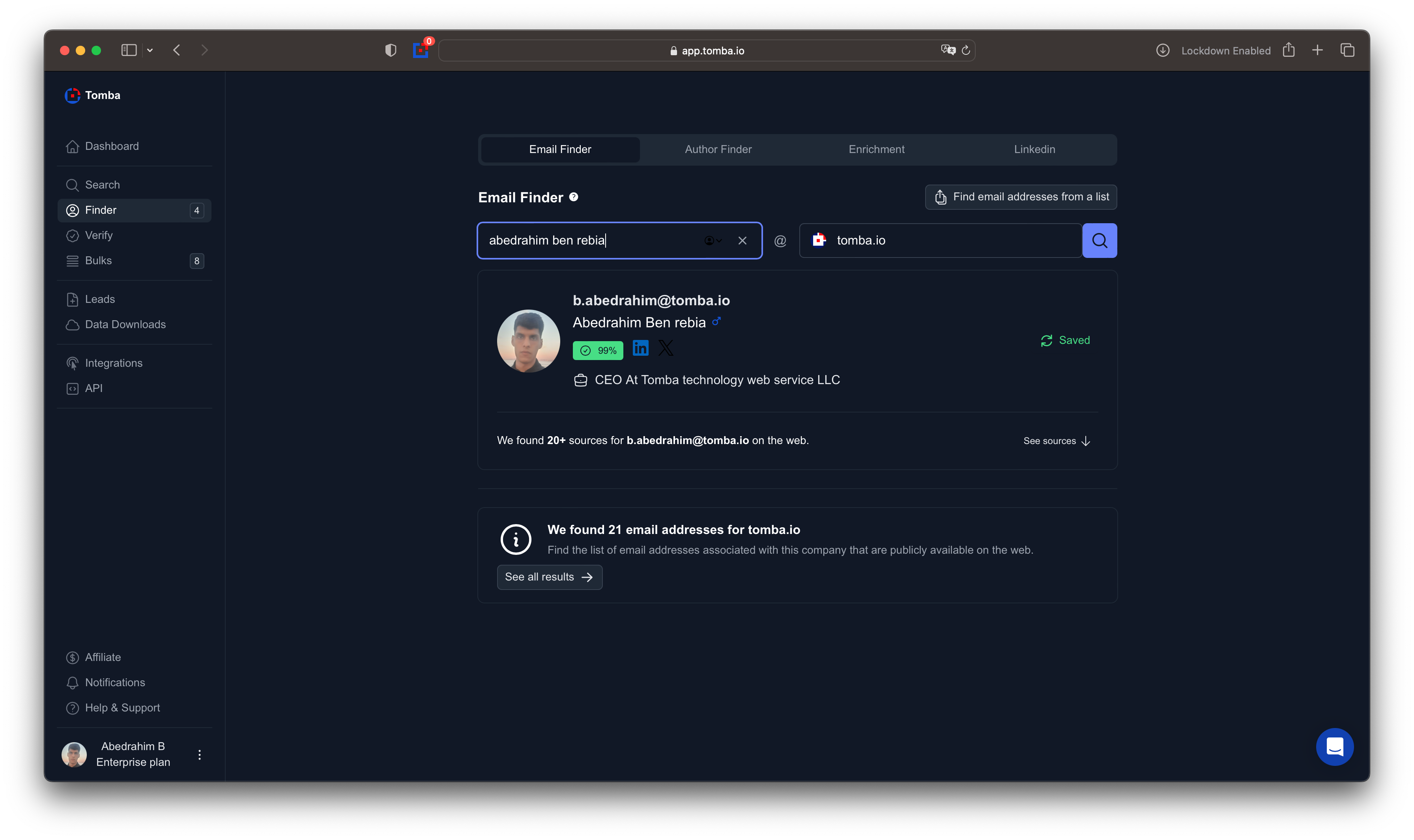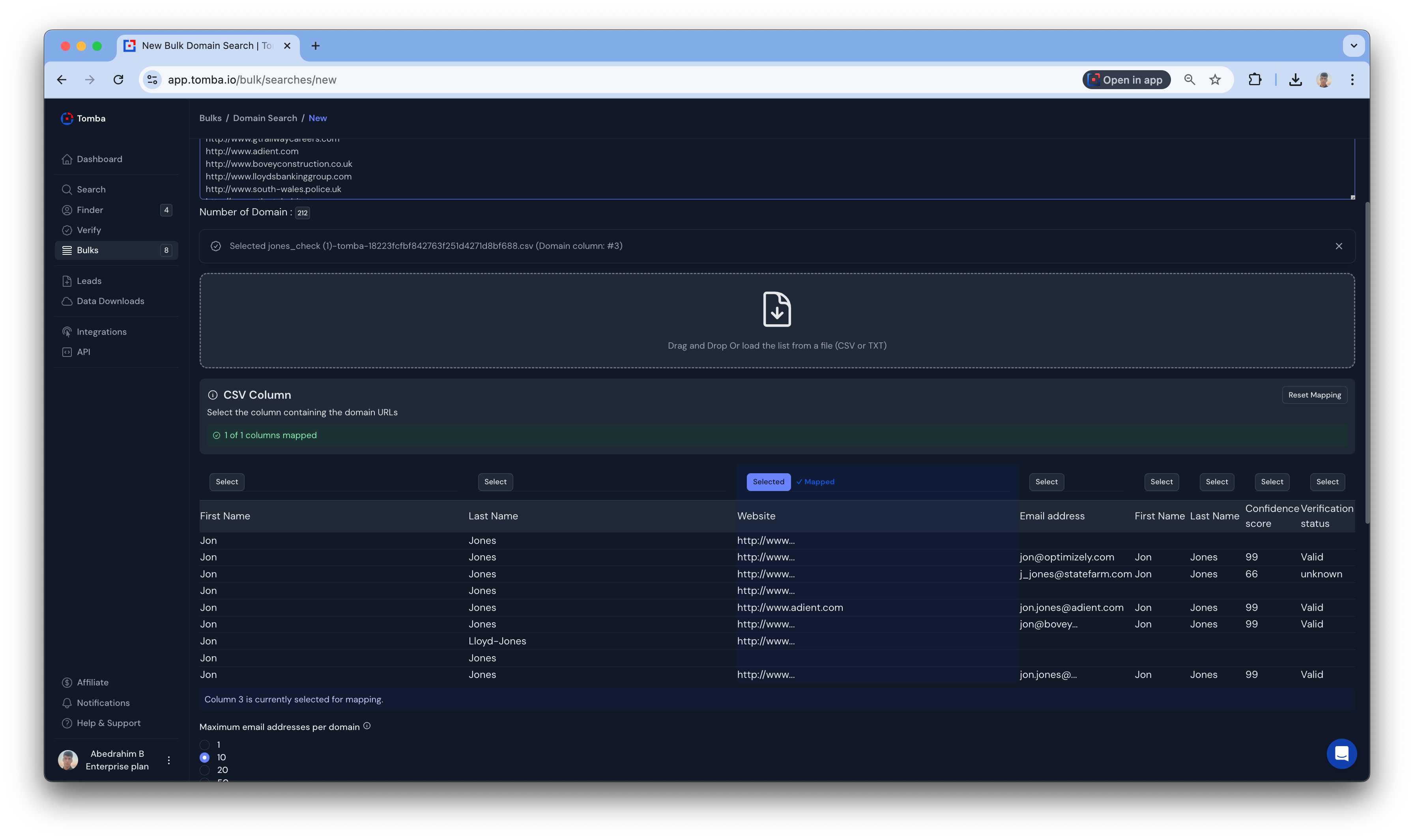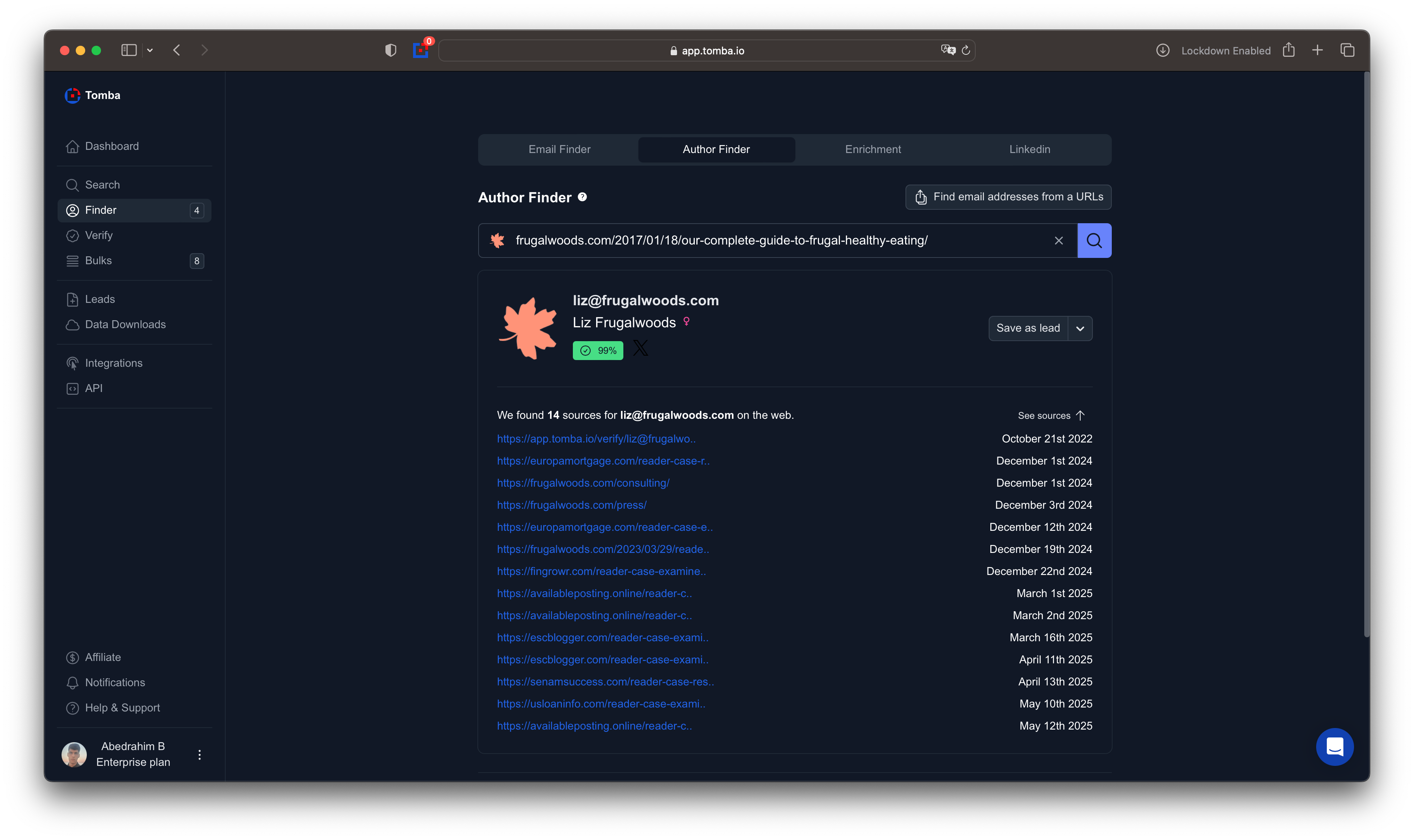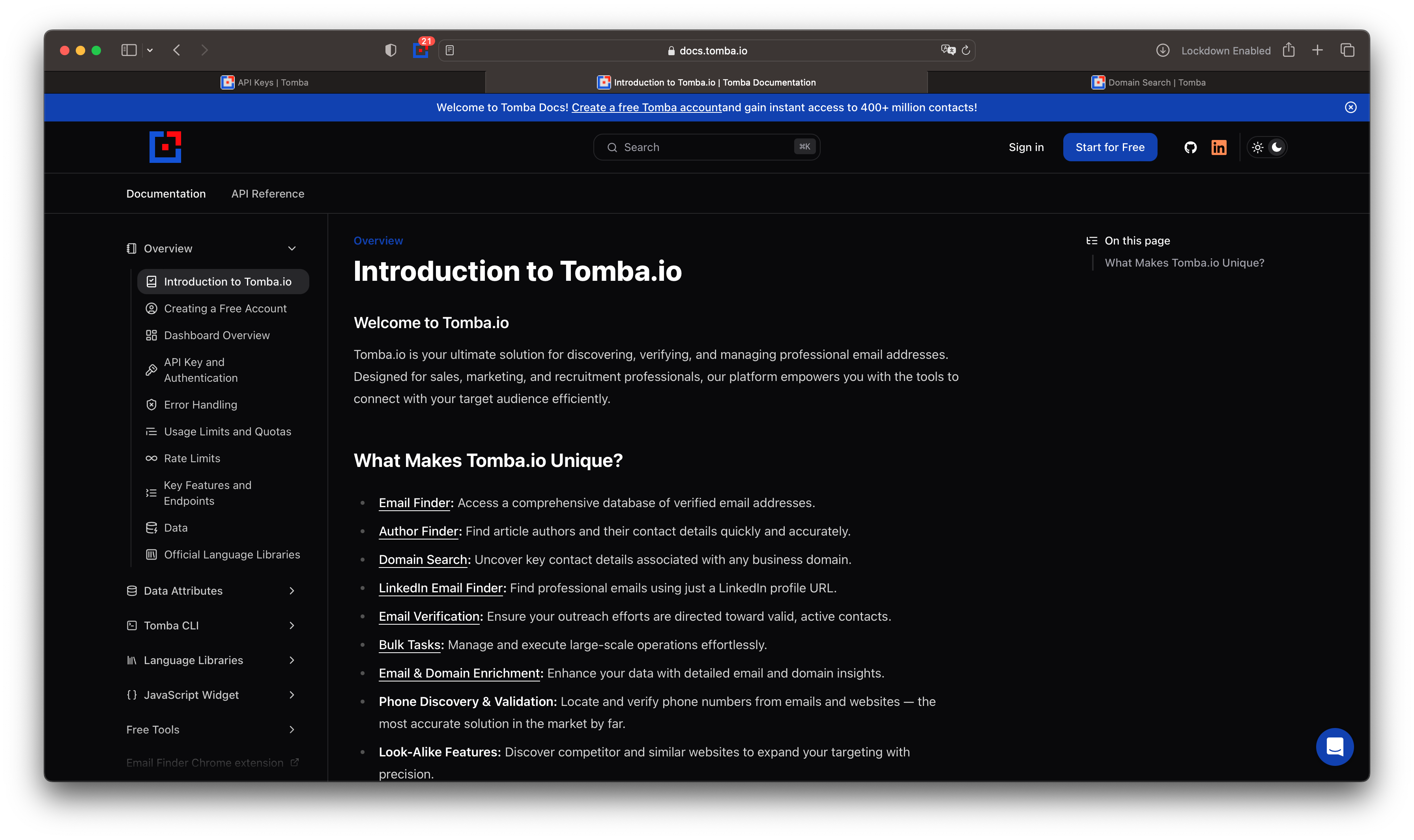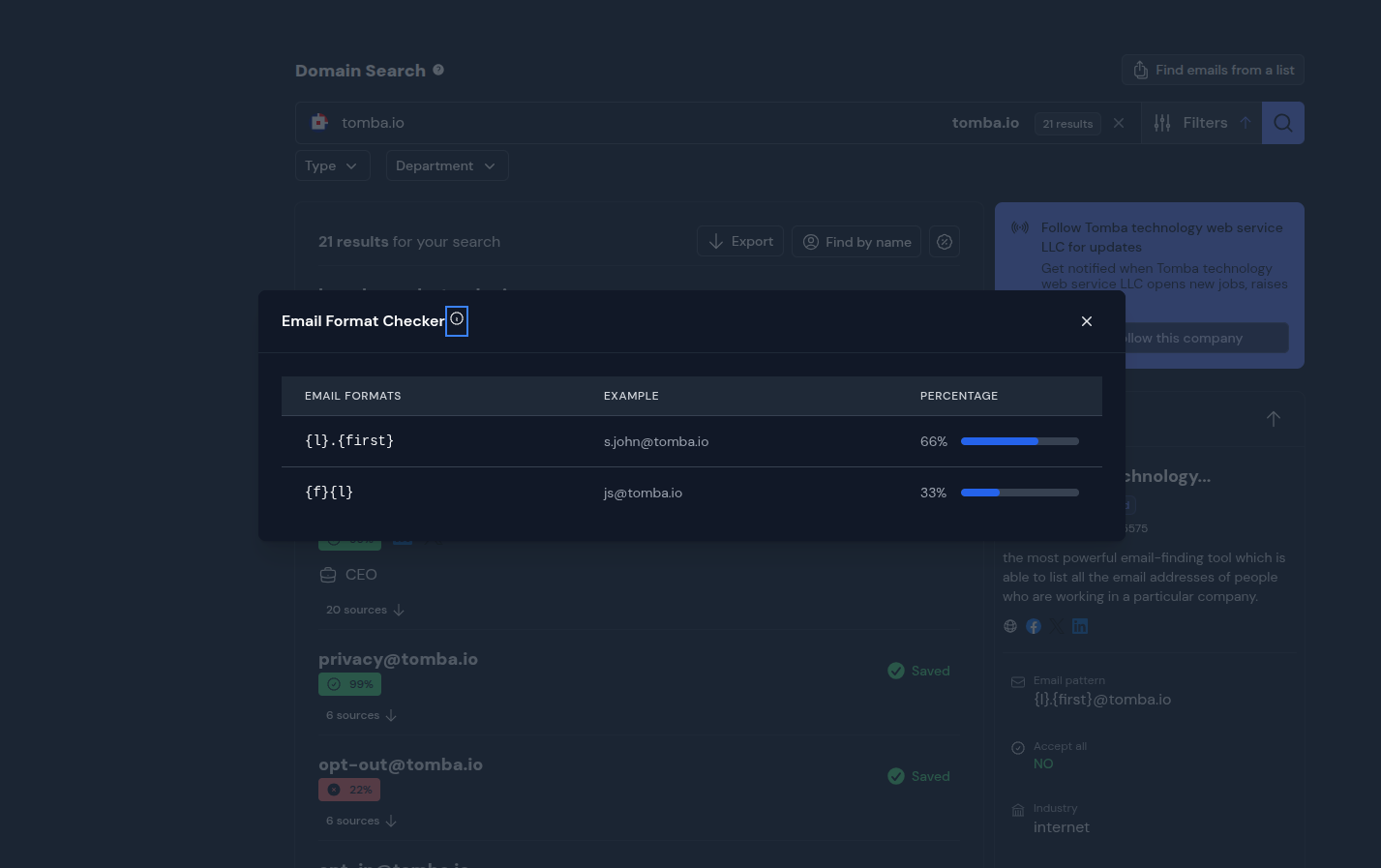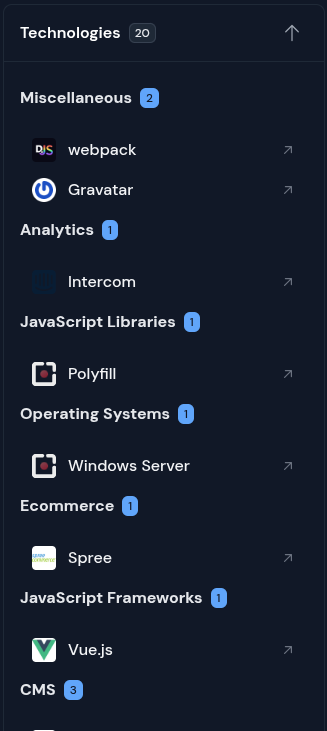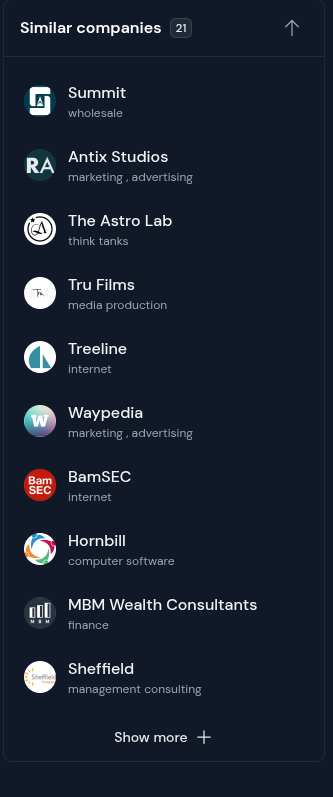Tomba November Product Updates
Extension UI & Functionality Update
We’ve redesigned the entire extension with a cleaner interface, faster loading, and smoother workflows. The new update improves stability, enhances data extraction, fixes known bugs, and makes daily usage much easier. Everything is now more responsive, intuitive, and optimized for better performance.
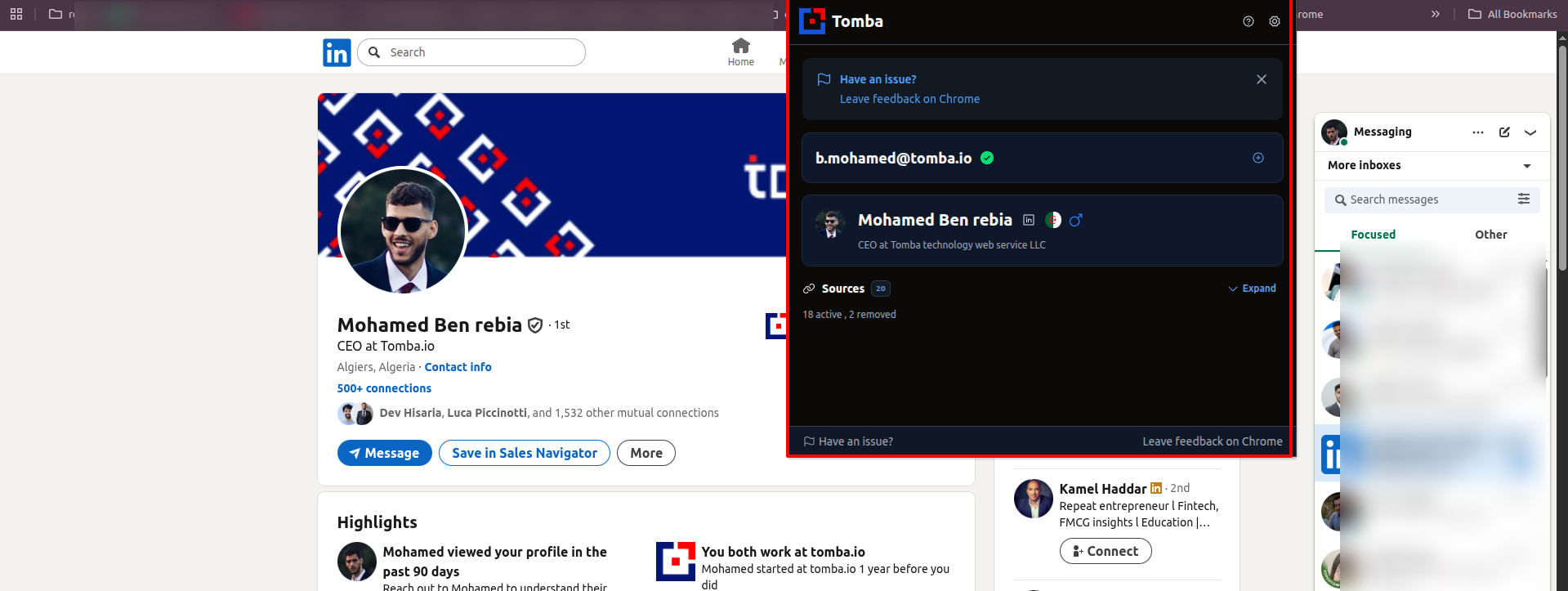

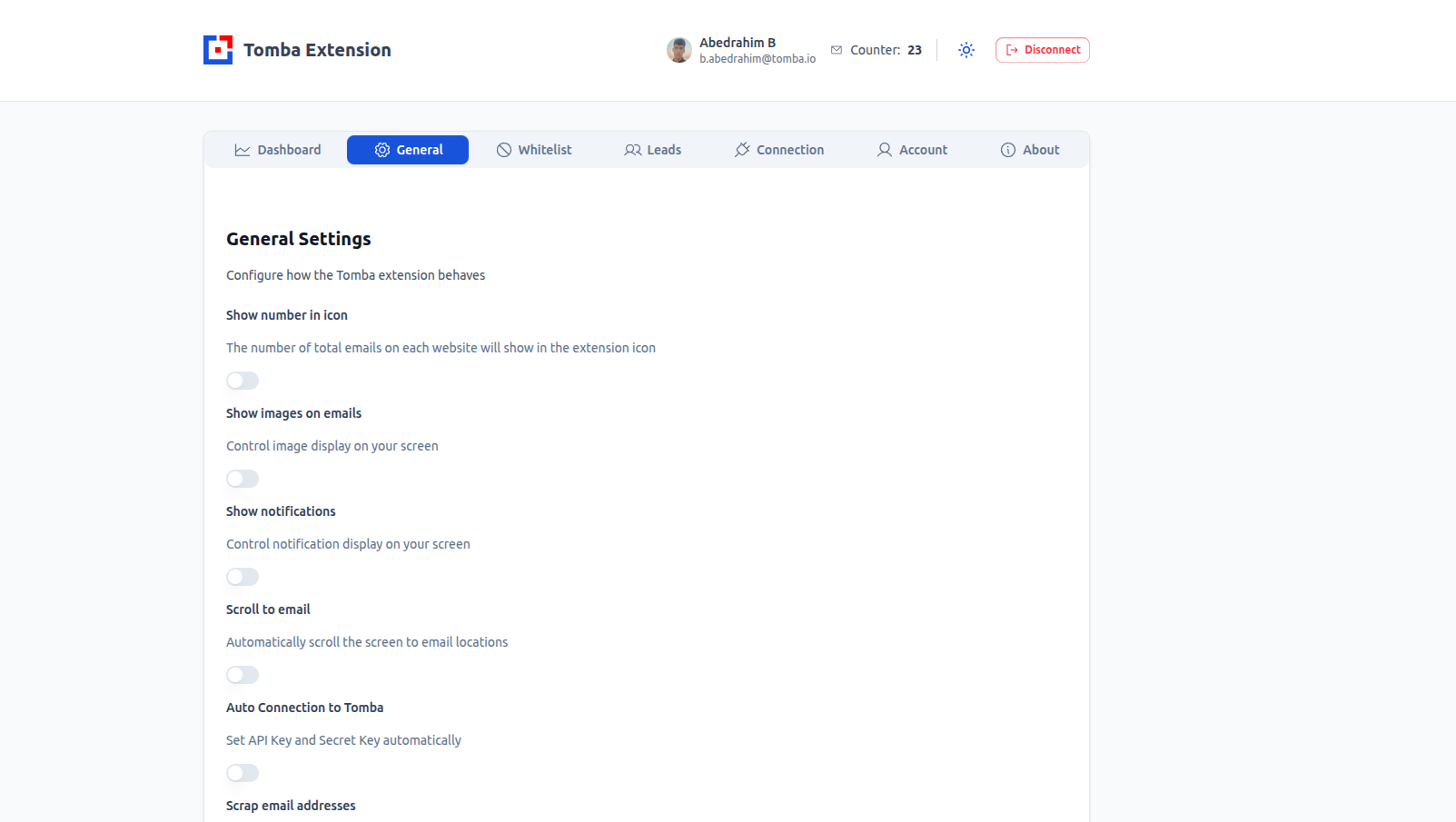
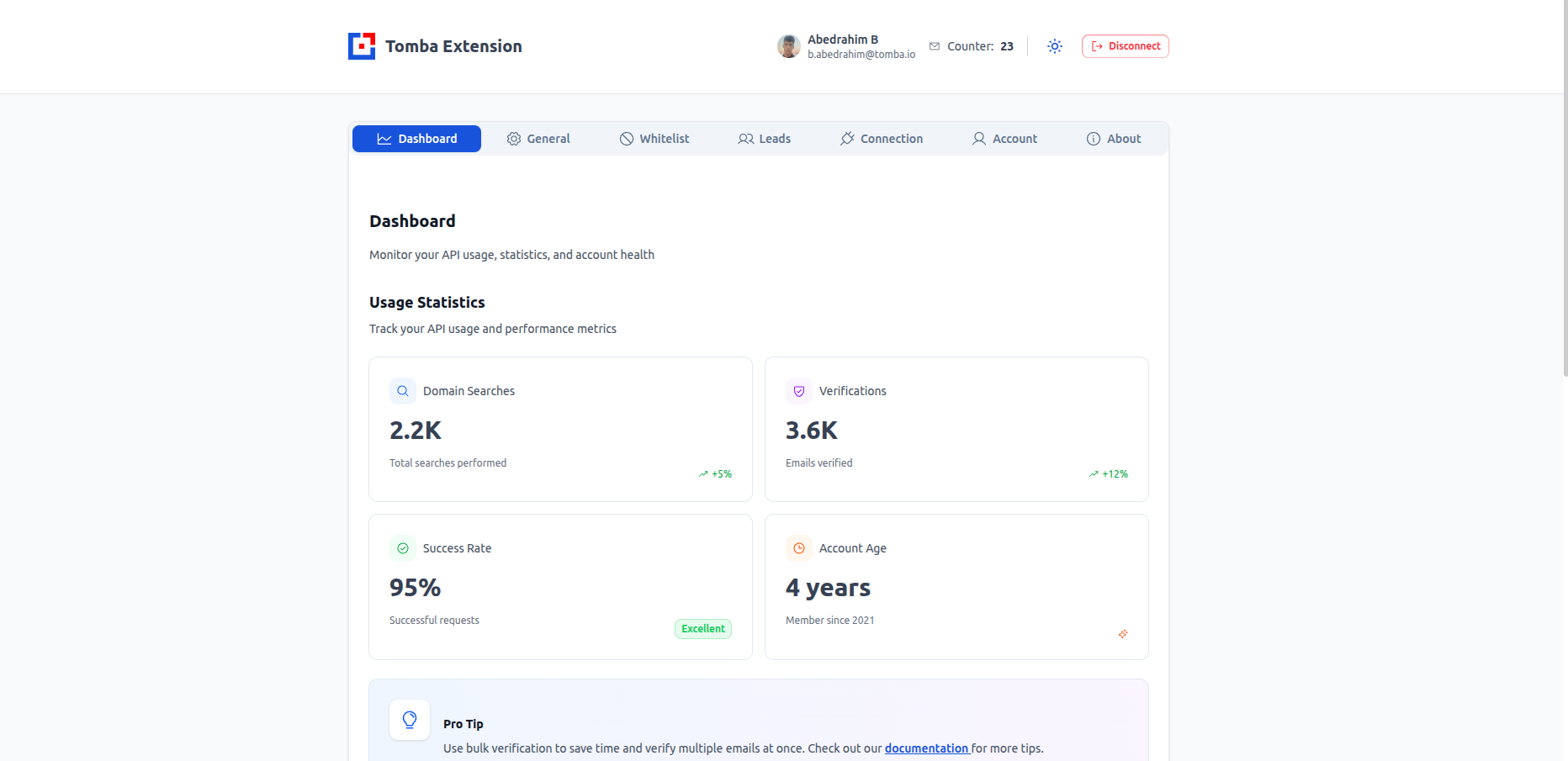
Apollo Support Added
The extension now fully supports Apollo, allowing you to extract emails, phone numbers, and profile data directly from Apollo pages. It delivers faster scraping, improved matching accuracy, and reliable enrichment. This integration helps streamline your workflow and reduces manual steps while keeping all data neatly organized.

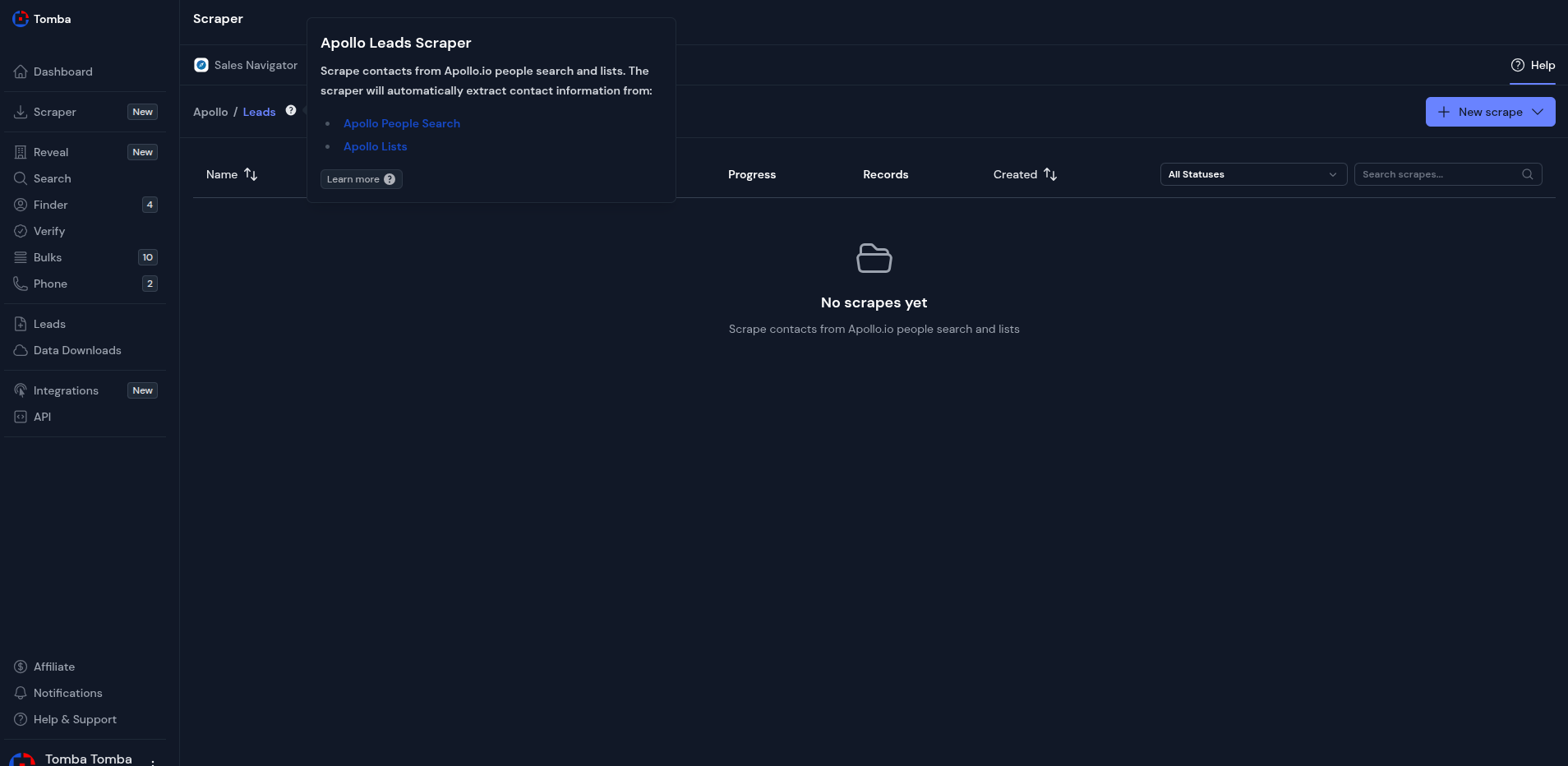
LinkedIn & Sales Navigator Support
We added complete support for LinkedIn and Sales Navigator, enabling automatic lead extraction, profile enrichment, and company insights. The extension works smoothly across both platforms, offering accurate results, quicker processing, and better compatibility. This update helps you prospect faster, save time, and boost productivity.
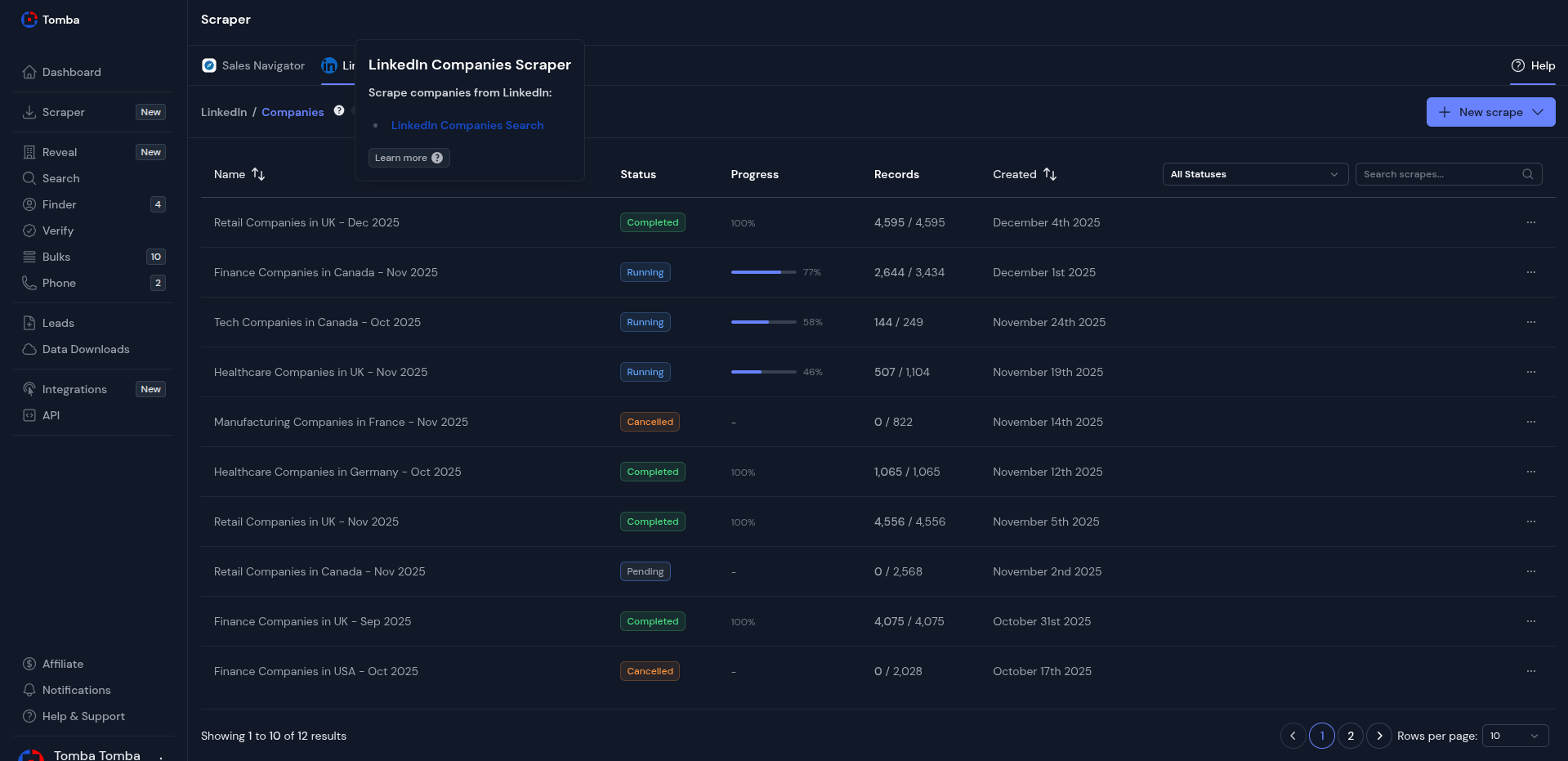
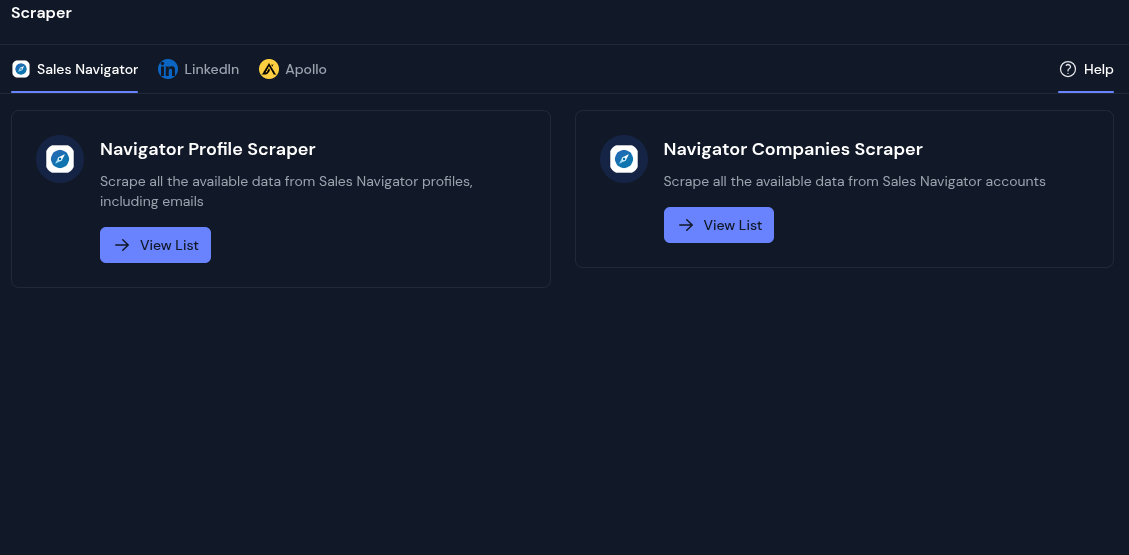
New Tech Dataset 42M Websites
This dataset contains one of the largest collections of live technology-indexed websites available today, with over 42 878 238 active domains scanned and profiled. Each site has been analyzed to extract technology usage, metadata, patterns, and structural signals, enabling deep insights into the modern online technology landscape. Ideal for research, competitive analysis, data enrichment, lead generation, and large-scale digital mapping. This dataset provides an unparalleled view of the web’s technological footprint in real time.

Live Technology Checker
Technology detection now includes live checking. If no cached data is available, we scan in real time. You’ll never miss a website’s tech stack always get accurate, up-to-date insights. We’ve also added new Technology Attributes : Description.
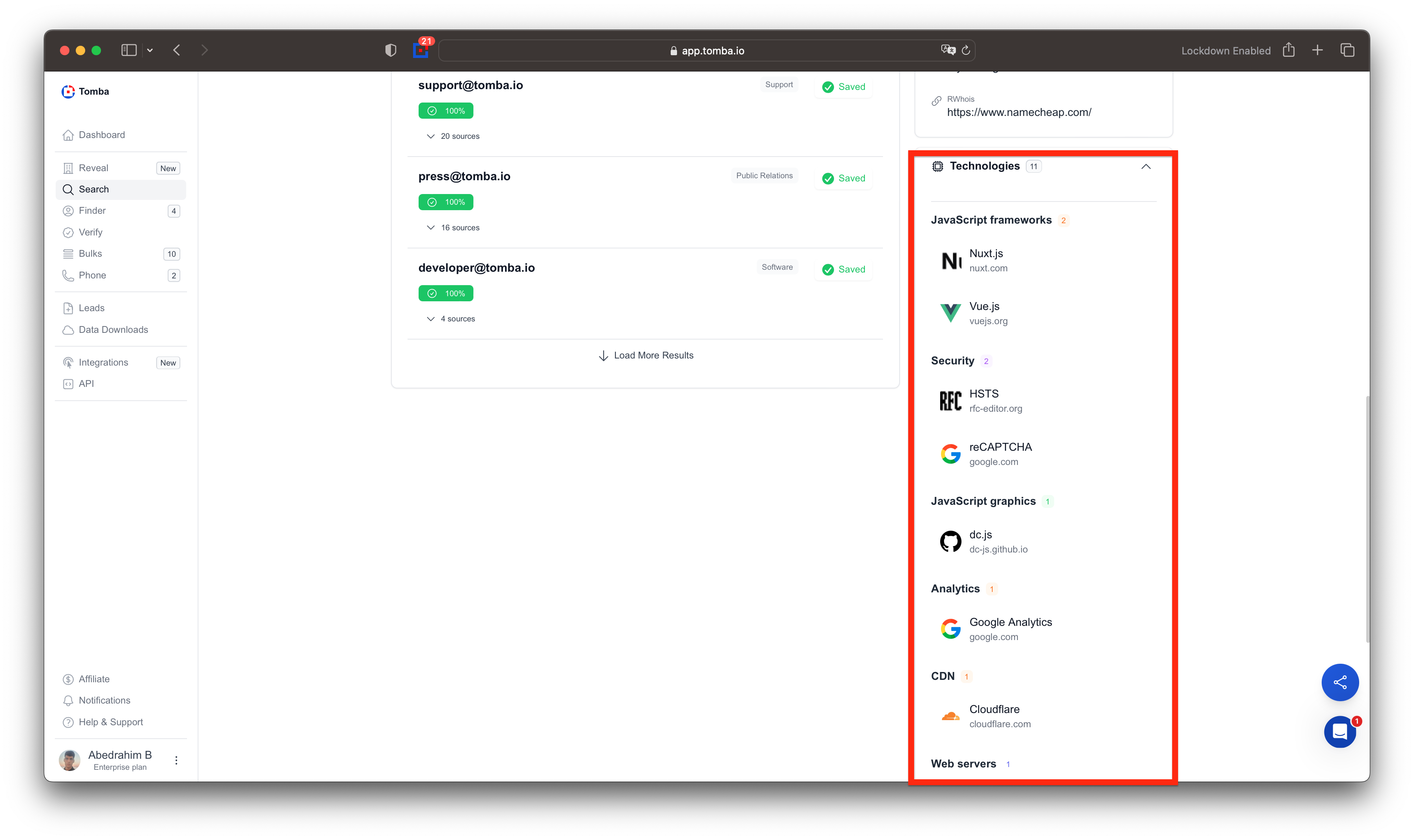
Live Similar Website Finder
Discover websites similar to any domain instantly. Our live tool analyzes and finds related sites in real-time. Works seamlessly even when data is limited, providing relevant alternatives for any website you search.
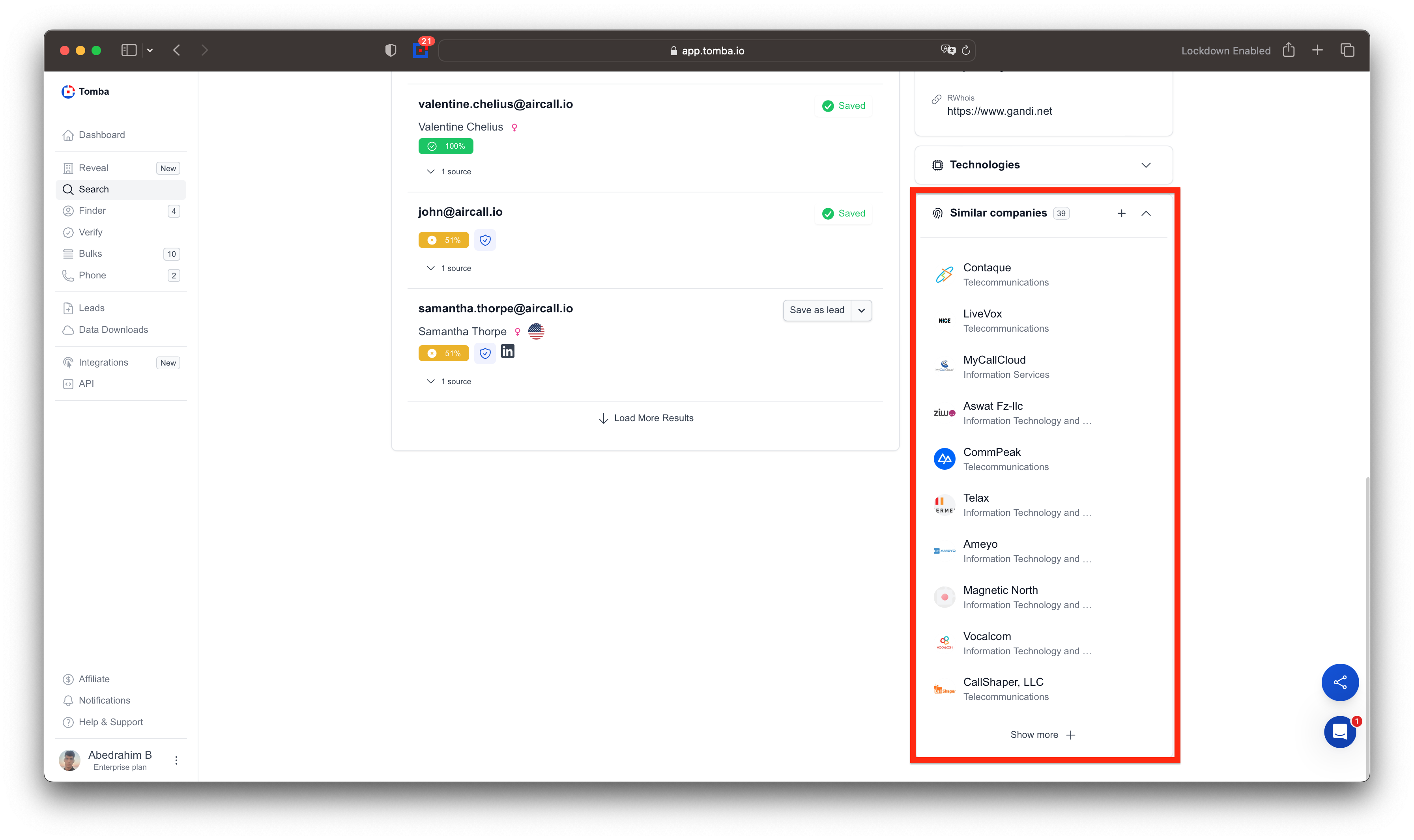
Website Ranking Data
Every website now shows its global rank from 1 to 255 million. Check any domain's exact popularity position instantly with live ranking data for accurate competitive insights.

Precision Phone Finder
Find phone numbers with unmatched accuracy. Our system now combines website data, email addresses, and LinkedIn URLs to deliver the most precise results ever. Powered by 32M unique live URLs, and improving day by day, we offer the most reliable contact discovery available.

Live Phone Finder
Can't find a phone number? Our live finder searches in real-time using available URLs from emails, websites, or LinkedIn profiles. Never miss a contact we keep searching until we find it.
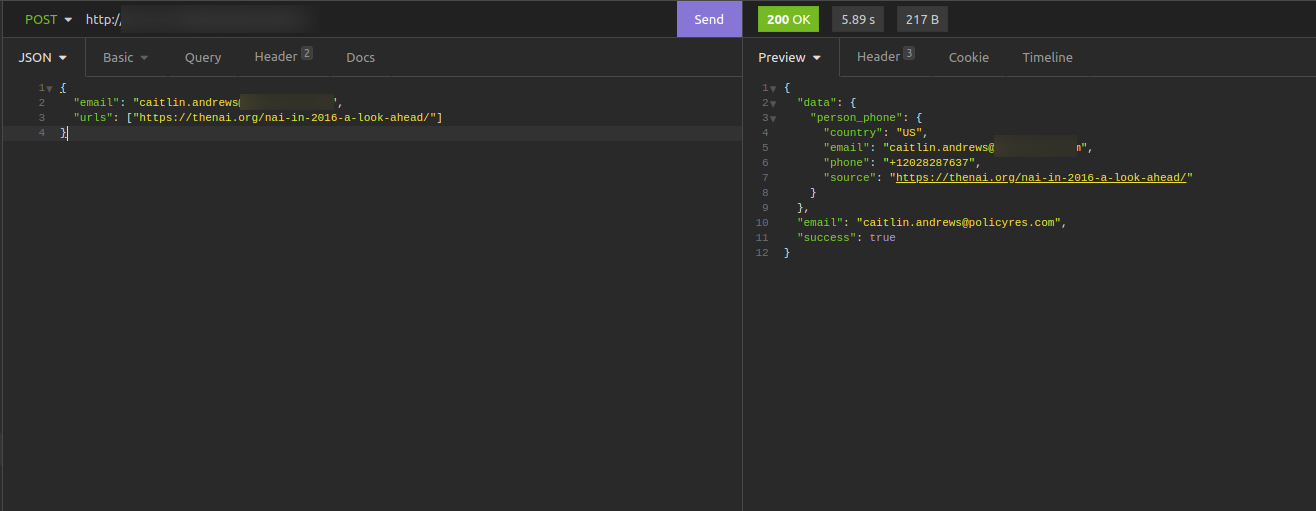
Filter by SIC & NAICS Codes
Now filter companies using SIC and NAICS codes with our reveal tool. Target specific industries precisely and uncover businesses by their exact classification codes for accurate prospecting.
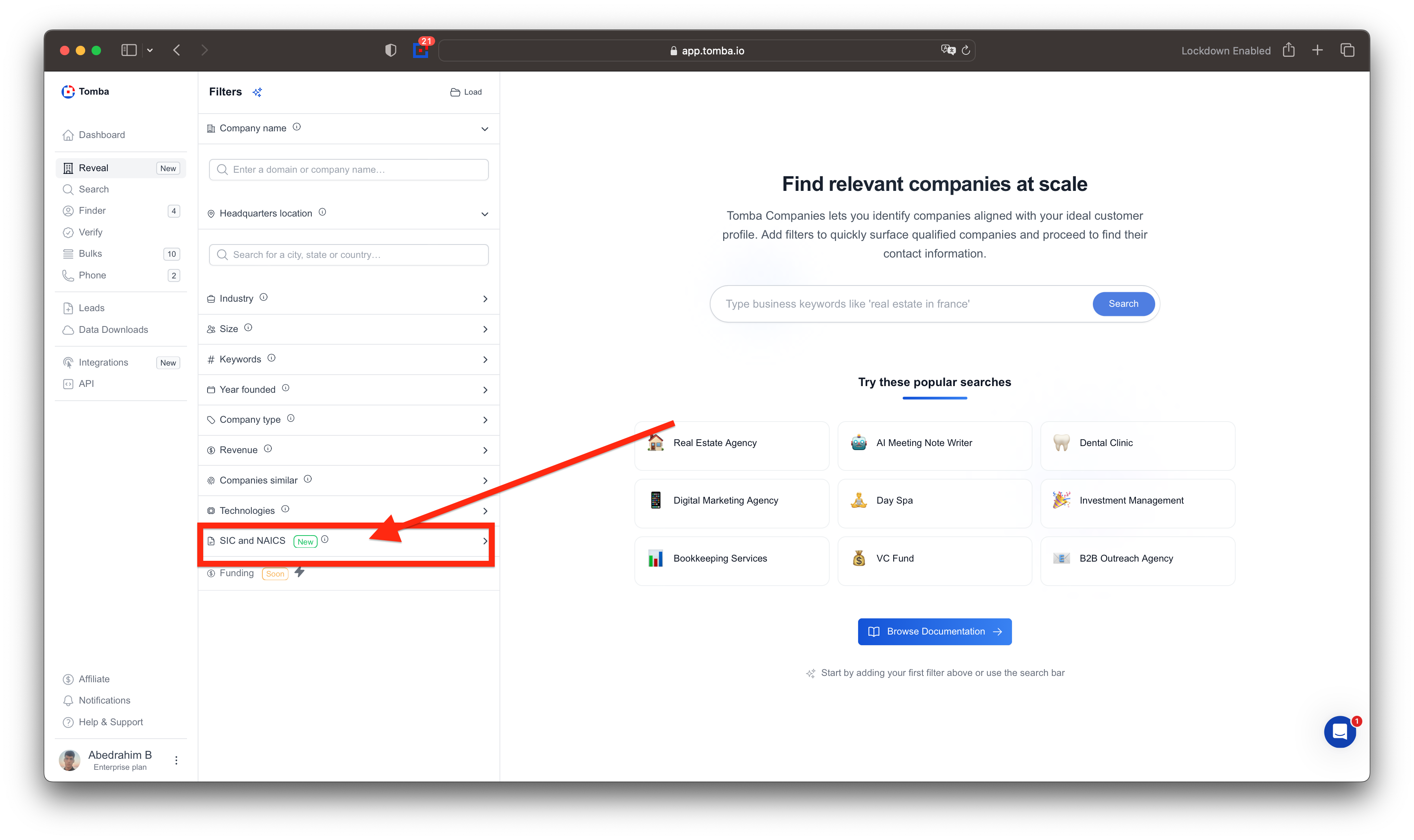
Expanded Website Keywords
Website keyword data massively expanded. Previously 11 million sites, then 25 million, now over 36 million websites with keyword data. Find and target sites by their exact keywords faster than ever.
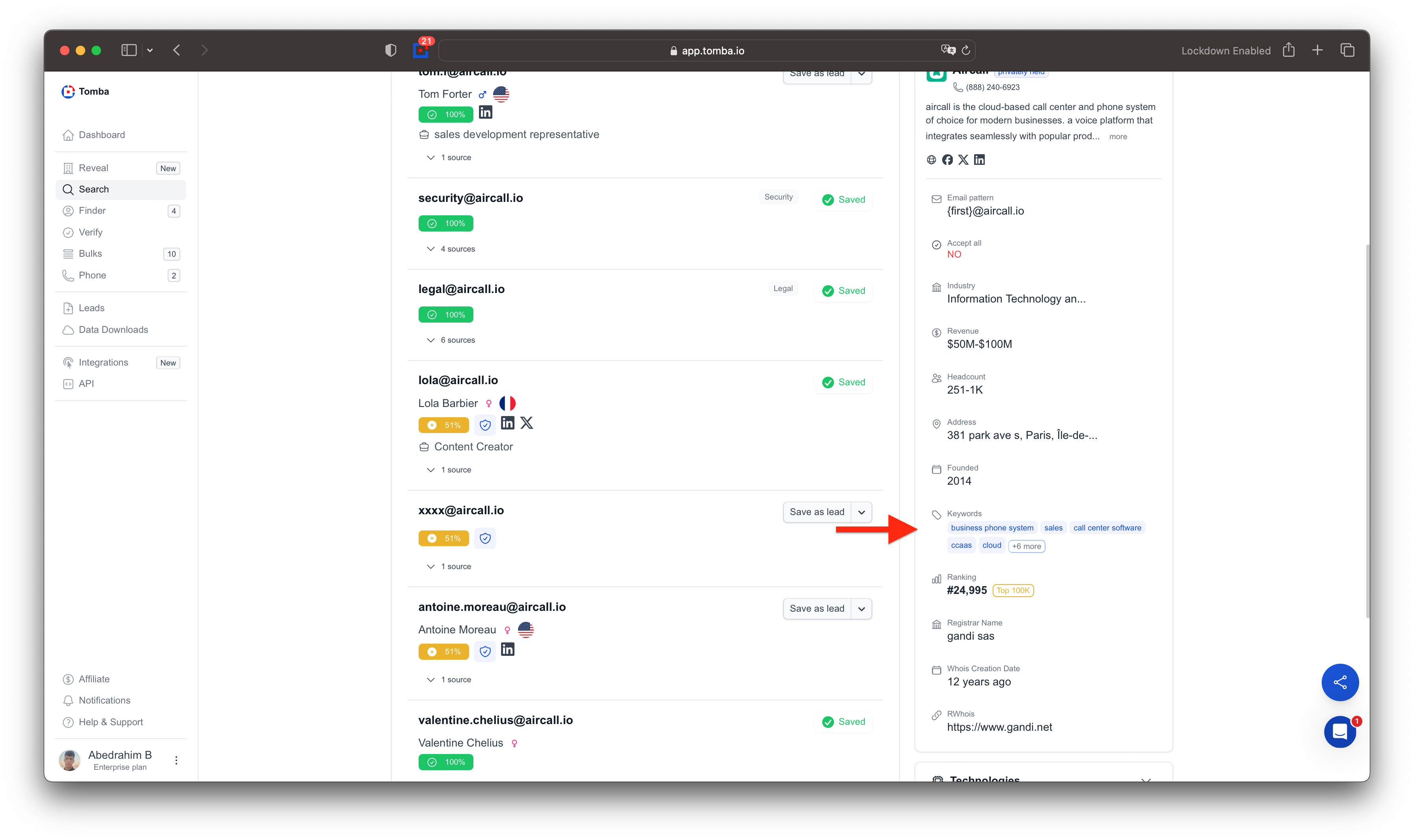
Webmail Verification Support
Email verification now supports all major Webmail providers. Verify Gmail, Yahoo, Outlook, and more with full accuracy. Complete Webmail coverage for reliable verification results every time.
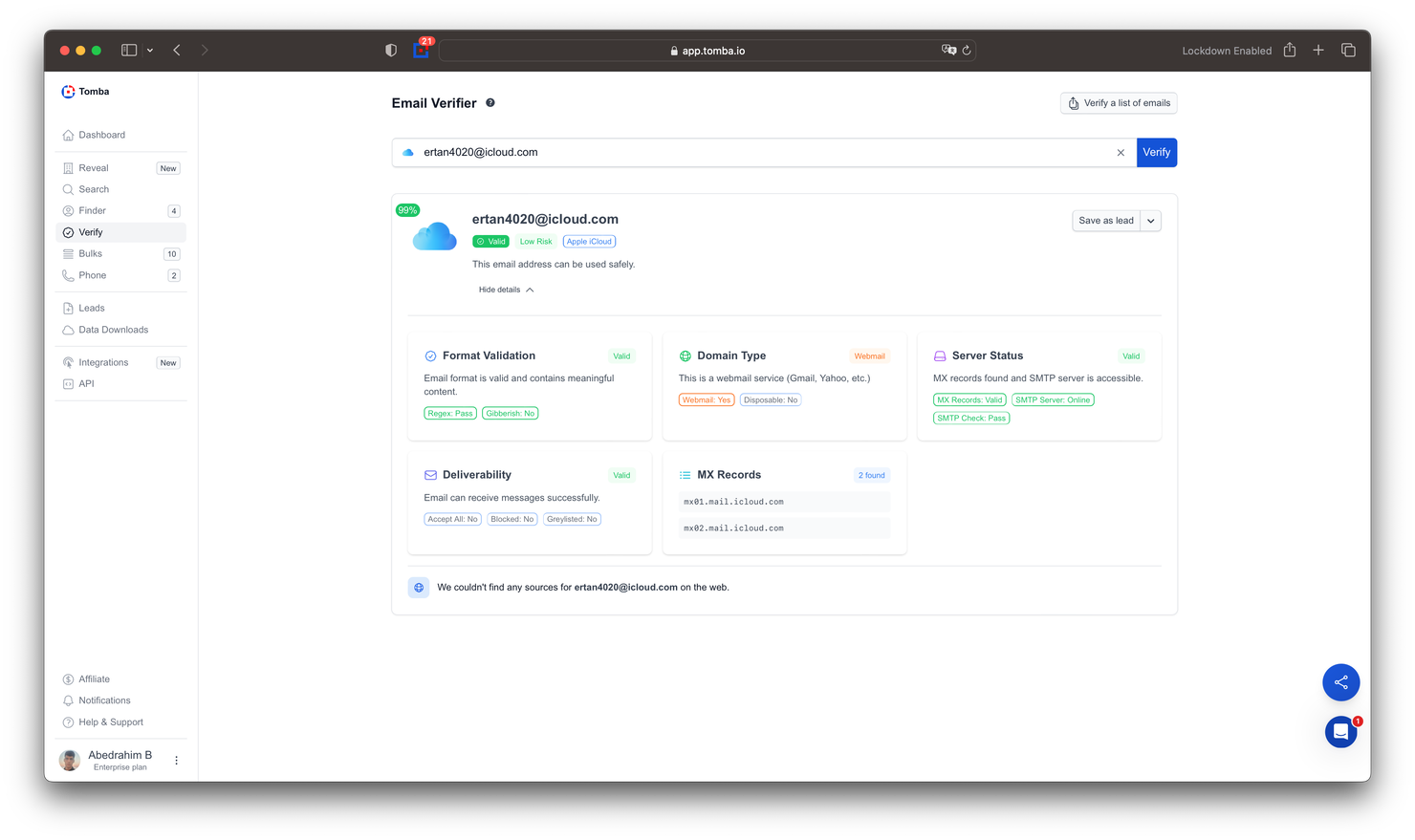
Email Finder 2x Better
Major improvements have been made to our email finder. In tests against competitors, we’re not just 50% better in some cases, we outperform them by 100%. You’ll discover more emails with greater accuracy than any other tool. We will fix the cases where emails weren’t found. Our goal is to become number one. We’re currently addressing timing issues and considering creating a dedicated library to make the workflow faster, cleaner, and more efficient.
full transparency
All content is sourced from the Anymailfinder blog for credit

Tomba needs improvement (3 ahead):
Tomba vs Anymail Finder - They find 23% more
Tomba Sheet vs Anymail Finder Sheet

Tomba vs Findymail - They find 18% more
Tomba Sheet vs Findymail Sheet

Tomba vs GetProspect - Nearly equal
Tomba Sheet vs GetProspect Sheet

Tomba wins (5 behind):
Tomba vs Skrapp - +40% more

Tomba vs Hunter.io - +60% more
Tomba Sheet vs Hunter.io Sheet

Tomba vs VoilaNorbert - +113% more
Tomba Sheet vs VoilaNorbert Sheet

Tomba vs Snov.io - +8,279% more

Tomba vs Prospeo - +7,136% more

Each includes:
Found count + percentage
Processing time
Visual progress bars
Win/improvement indicator
n8n Node Now Live
Tomba n8n node is officially live. Install directly from n8n no npm required. Seamlessly integrate email finding and verification into your workflows with one-click installation.
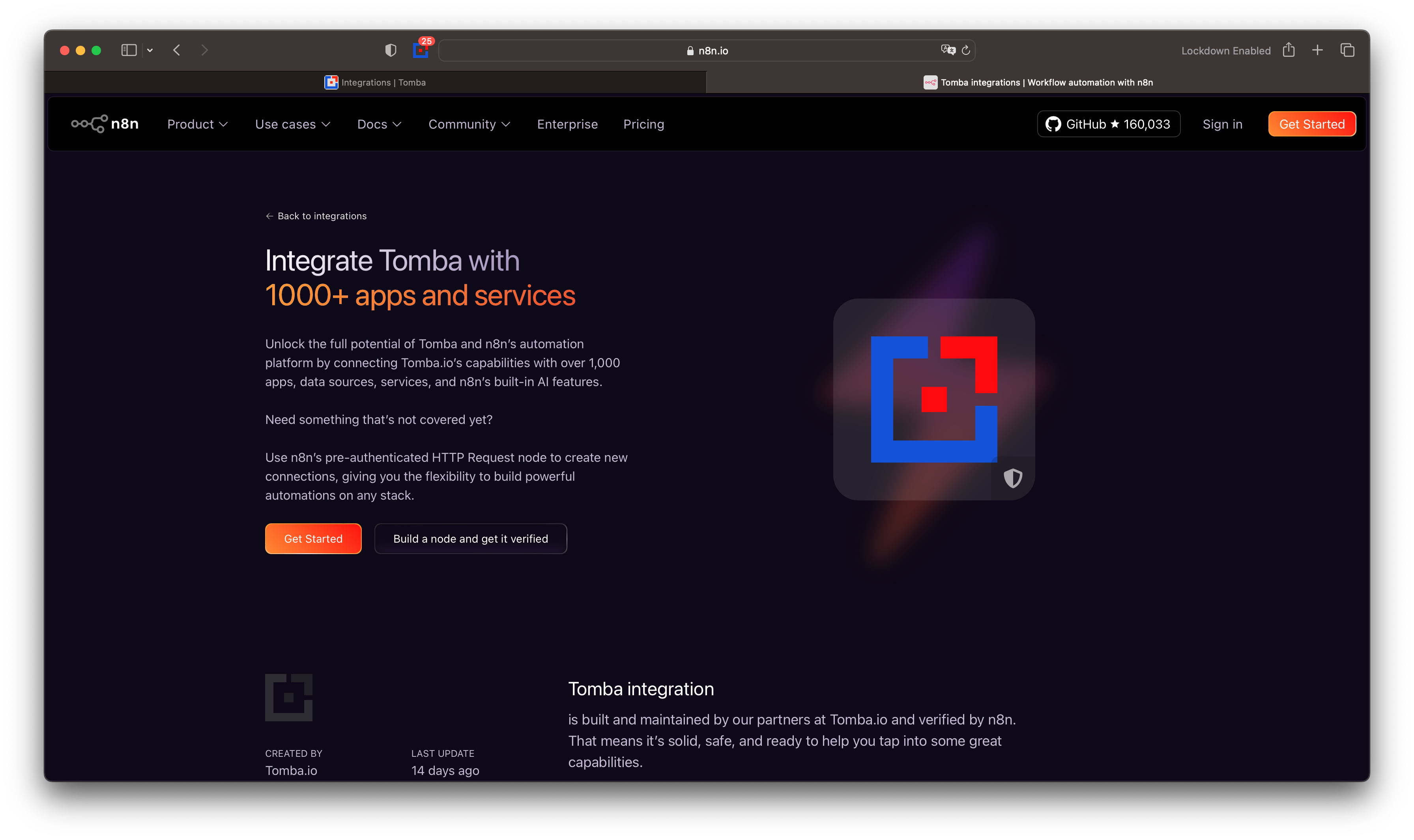
Claude Addon Now Live
Tomba Claude addon is officially live. Install directly from Claude's website or desktop app. Find and verify emails seamlessly within your Claude conversations without leaving the interface.
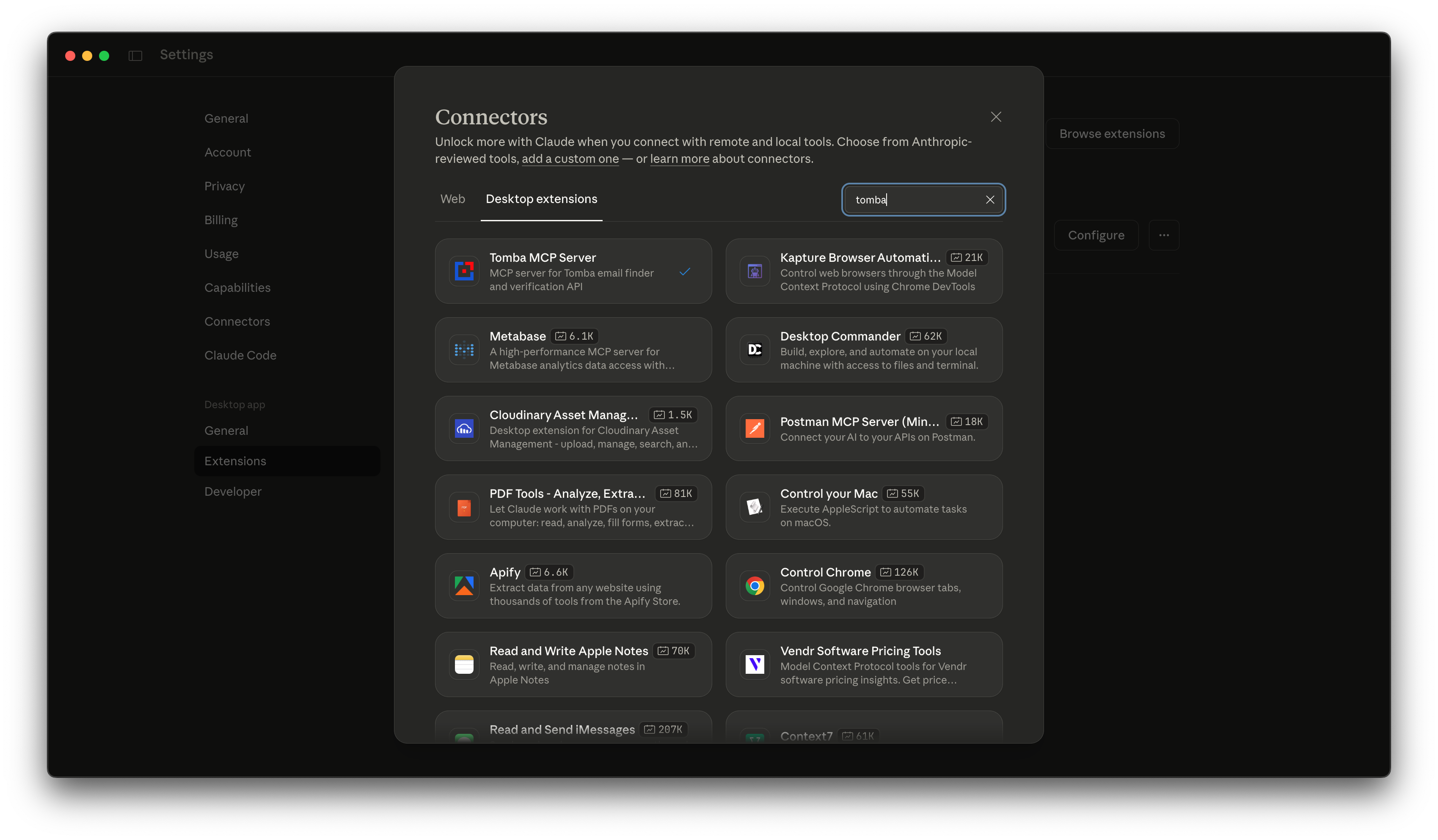
New Apify action
Find relevant companies aligned with your ideal customer profile using Tomba's powerful company search API. This Actor lets you search and filter companies by location, industry, size, revenue, technologies used, and many other criteria.
Migration Guide Added
migration guide in docs. Easily switch from other email verification and email finder tools to Tomba. Step-by-step instructions to migrate your workflows seamlessly.
Local & Remote MCP Updated
Both Local MCP and Remote MCP now updated. Connect Tomba to AI assistants your way run locally or remotely. Enhanced performance and reliability for seamless email discovery integration.
Update Pipedream integration
Added 20+ Tomba Pipedream actions
- Author Finder - Find email from blog post URLs
- Email Finder - Generate email from domain + name
- LinkedIn Finder - Find email from LinkedIn profile
- Email Verifier - Verify email deliverability
- Email Enrichment - Get person/company data from email
- Email Sources - Find where email appears online
- Domain Search - Find all emails for a domain (with filters)
- Domain Status - Check if domain is webmail/disposable
- Email Count - Get total emails for domain
- Email Format - Get domain email patterns
- Location - Get employee locations by domain
- Technology - Analyze domain tech stack
- Similar Domains - Find competitor domains
- Domain Suggestions - Get related domains
- Phone Finder - Find phones by email/domain/LinkedIn
- Phone Validator - Validate phone numbers
- Autocomplete - Company search with logos
- Get Account - Account info and statistics
- Get Usage - API usage tracking
- Get Logs - Request history
- Get Status - API health monitoring
Major Data Update
Fresh data update: revenue, company size, generic emails, and company type all refreshed. Generic email database updated on GitHub . More accurate business intelligence for better prospecting.
We will add the November emails and company information in the coming days. We didn’t upload the new data earlier because of major updates to LinkedIn, companies, and phone records, and we also changed our database structure. Full data updates will always be available here.
Data Updates
Emails: Imported, updated, and enriched ?M email records for higher accuracy and coverage.
Companies: Enhanced ?M company profiles with social media links, detailed descriptions, country information, and additional attributes.